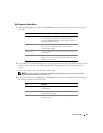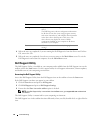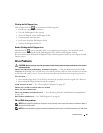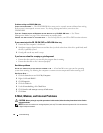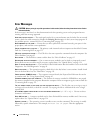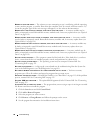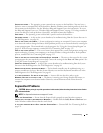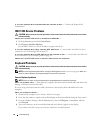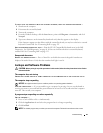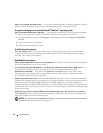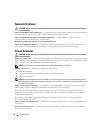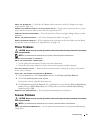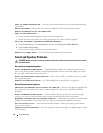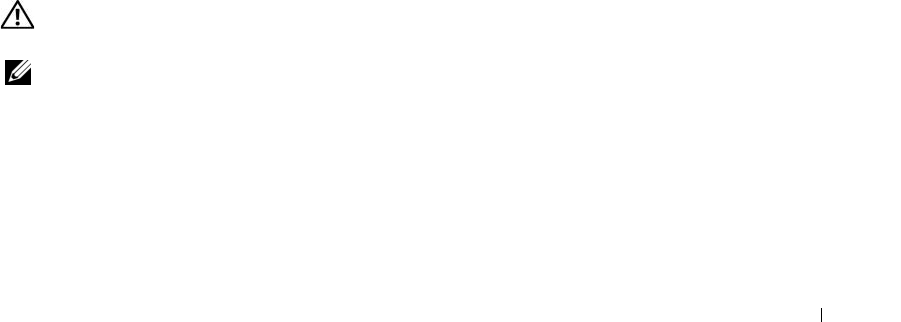
Troubleshooting 91
SECTOR NOT FOUND — The operating system cannot locate a sector on the hard drive. You may have a
defective sector or corrupted FAT on the hard drive. Run the Windows error-checking utility to check the
file structure on the hard drive. See the Windows Help and Support Center for instructions. To access
the Help and Support Center, see "Windows Help and Support Center" on page 13. If a large number of
sectors are defective, back up the data (if possible), and then reformat the hard drive.
SEEK ERROR — The operating system cannot find a specific track on the hard drive.
SHUTDOWN FAILURE — A chip on the system board may be malfunctioning. Run the System Set tests in
the Dell Diagnostics (see page 81).
TIME-OF-DAY CLOCK LOST POWER — System configuration settings are corrupted. Connect your computer
to an electrical outlet to charge the battery. If the problem persists, try to restore the data by entering the
system setup program. Then immediately exit the program. See "Using the System Setup Program" on
page 165. If the message reappears, contact Dell. See "Contacting Dell" on page 135.
TIME-OF-DAY CLOCK STOPPED — The reserve battery that supports the system configuration settings may
require recharging. Connect your computer to an electrical outlet to charge the battery. If the problem
persists, contact Dell. See "Contacting Dell" on page 135.
TIME-OF-DAY NOT SET-PLEASE RUN THE SYSTEM SETUP PROGRAM — The time or date stored in the system
setup program does not match the system clock. Correct the settings for the Date and Time options. See
"Using the System Setup Program" on page 165.
TIMER CHIP COUNTER 2 FAILED — A chip on the system board may be malfunctioning. Run the System
Set tests in the Dell Diagnostics. See "Dell Diagnostics" on page 81.
UNEXPECTED INTERRUPT IN PROTECTED MODE — The keyboard controller may be malfunctioning, or a
memory module may be loose. Run the System Memory tests and the Keyboard Controller test in the
Dell Diagnostics. See "Dell Diagnostics" on page 81.
X:\ IS NOT ACCESSIBLE. THE DEVICE IS NOT READY — Insert a disk into the drive and try again.
WARNING: BATTERY IS CRITICALLY LOW — The battery is running out of charge. Replace the battery, or
connect the computer to an electrical outlet. Otherwise, activate hibernate mode or shut down the
computer.
ExpressCard Problems
CAUTION: Before you begin any of the procedures in this section, follow the safety instructions in the Product
Information Guide.
NOTE: The ExpressCard slot does not support PC cards.
C
HECK THE EXPRESSCARD — Ensure that the ExpressCard is properly inserted into the connector.
ENSURE THAT THE CARD IS RECOGNIZED BY WINDOWS — Double-click the Safely Remove Hardware icon
in the Windows taskbar. Ensure that the card is listed.
IF YOU HAVE PROBLEMS WITH A DELL-PROVIDED EXPRESSCARD — Contact Dell. See "Contacting Dell" on
page 135.