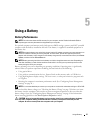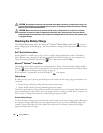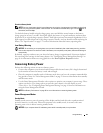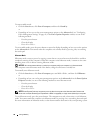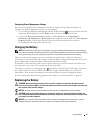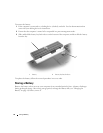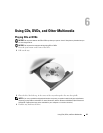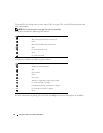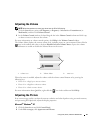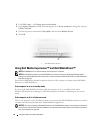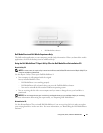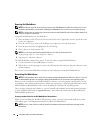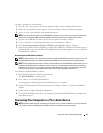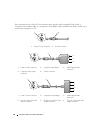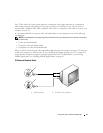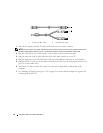Using CDs, DVDs, and Other Multimedia 45
Adjusting the Volume
NOTE: When the speakers are muted, you do not hear the CD or DVD playing.
1
Click the
Start
button, point to
All Programs (
or
Programs)
→
Accessories
→
Entertainment
(or
Multimedia
), and then click
Volume Control
.
2
In the
Volume Control
window, click and drag the bar in the
Volume Control
column and slide it up
or down to increase or decrease the volume.
For more information on volume control options, click Help in the Volume Control window.
The Volume Meter displays the current volume level, including mute, on your computer. Either click the
icon in the taskbar and select or deselect Disable On Screen Volume Meter, or press the volume
control buttons to enable or disable the Volume Meter on the screen.
When the meter is enabled, adjust the volume with the volume control buttons or by pressing the
following keys:
• Press
<Fn> <PageUp> to increase volume.
• Press
<Fn> <PageDn>
to decrease volume.
• Press
<Fn> <End> to mute volume.
For more information about QuickSet, right-click the icon in the taskbar and click Help.
Adjusting the Picture
If an error message notifies you that the current resolution and color depth are using too much memory
and preventing DVD playback, adjust the display properties.
Microsoft
®
Windows
®
XP
1
Click the
Start
button and click
Control Panel
.
2
Under
Pick a category
, click
Appearance and Themes
.
1 volume icon 2 Volume Meter 3 mute icon
1
3
2