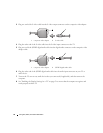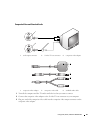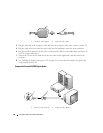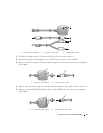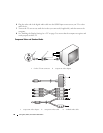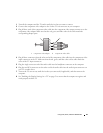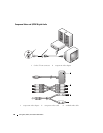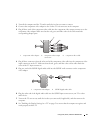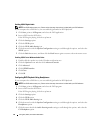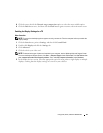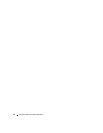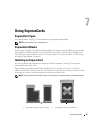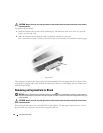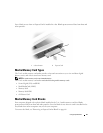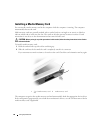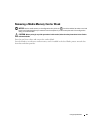62 Using CDs, DVDs, and Other Multimedia
Enabling S/PDIF Digital Audio
NOTE: Your DVD software may vary. Please review the setup instructions included with your DVD software.
If your computer has a DVD drive, you can enable digital audio for DVD playback.
1
Click
Start
, point to
All
Programs
, and select the DVD application.
2
Insert a DVD into the DVD drive.
If the DVD begins playing, click the stop button.
3
Click the
Settings
option.
4
Click the
DVD
option.
5
Click the
DVD Audio Setting
icon.
6
Click the arrows beside the
Speaker Configuration
setting to scroll through the options, and select the
SPDIF
option.
7
Click the
Back
button once, and then click the
Back
button again to return to the main menu screen.
Enabling S/PDIF in the Windows Audio Driver
1
Double-click the speaker icon in the Windows notification area.
2
Click the
Options
menu and then click
Advanced Controls
.
3
Click
Advanced
.
4
Click
S/PDIF Interface
.
5
Click
Close
.
6
Click
OK
.
Configuring DVD Playback Using Headphones
If your computer has a DVD drive, you can enable digital audio for DVD playback.
NOTE: Your DVD software may vary. Please review the setup instructions included with your DVD software.
1
Click
Start
, point to
All Programs
, and select the DVD program.
2
Insert a DVD into the DVD drive.
If the DVD begins playing, click the stop button.
3
Click the
Settings
option.
4
Click the
DVD
option.
5
Click the
DVD Audio Setting
icon.
6
Click the arrows beside the
Speaker Configuration
setting to scroll through the options, and select the
Headphones
option.
7
Click the arrows beside the
Audio listening mode
setting to scroll through the options, and select the
CL Headphone
option.