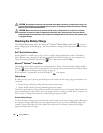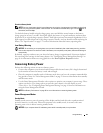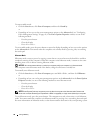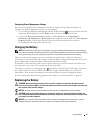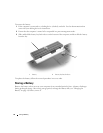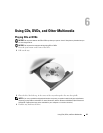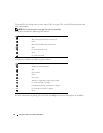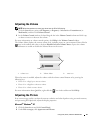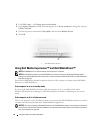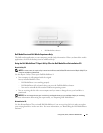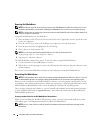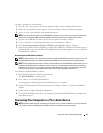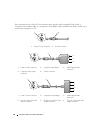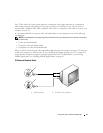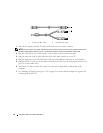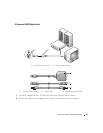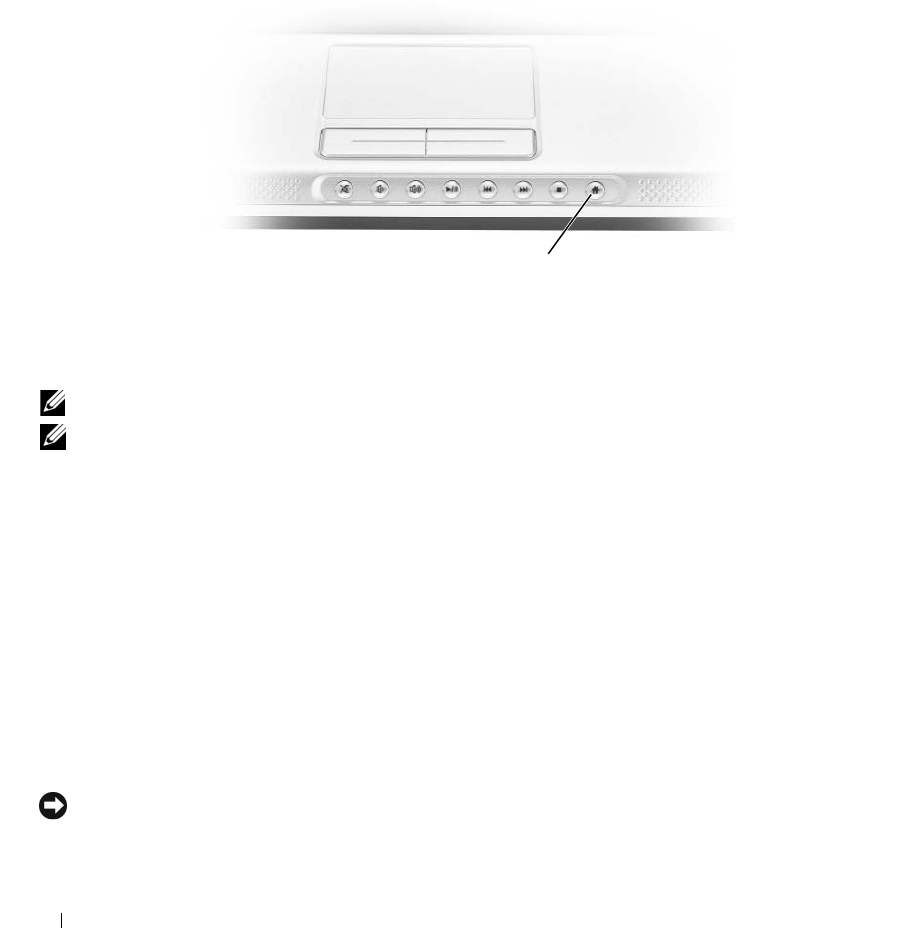
46 Using CDs, DVDs, and Other Multimedia
3
Under
Pick a task...
, click
Change the screen resolution
.
4
In the
Display Properties
window, click and drag the bar in
Screen resolution
to change the setting to
1024 by 768 pixels
.
5
Click the drop-down menu under
Color quality
, and then click
Medium (16 bit)
.
6
Click
OK
.
Using Dell Media Experience™ and Dell MediaDirect™
NOTE: Dell MediaDirect™ is optional and may not ship with your computer.
NOTE: Dell QuickSet is necessary for Dell MediaDirect to function. Changing or disabling QuickSet’s default
settings can limit Dell MediaDirect’s functionality. For more information about Dell QuickSet, see "Dell™ QuickSet
Features" on page 131.
Press the Dell MediaDirect button, located on the front of the computer, to launch either Dell Media
Experience or Dell MediaDirect.
If the computer is on or in standby mode
If you press the Dell MediaDirect button while the computer is on or in standby mode, either
Windows XP Media Center Manager or Dell Media Experience launches, depending on your system
setup.
If the computer is off or in hibernate mode
When your computer is off or in hibernate mode, you can press the Dell MediaDirect button to start the
computer and automatically launch the Dell MediaDirect application.
NOTICE: You cannot reinstall the Dell Media Experience or Dell MediaDirect feature if you voluntarily reformat the
hard drive. You will need the installation software to reinstall these media applications. Contact Dell for assistance.
See "Contacting Dell" on page 135.
1 Dell MediaDirect button
1