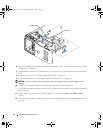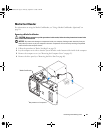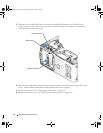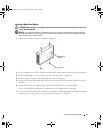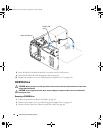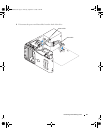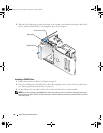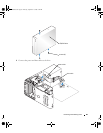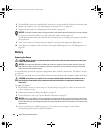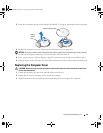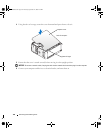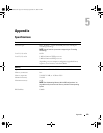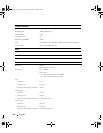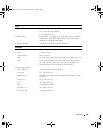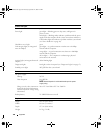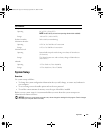100 Removing and Installing Parts
5
Check all cable connections, and fold cables out of the way to provide airflow for the fan and cooling vents.
6
Replace the computer cover (see "Replacing the Computer Cover" on page 101).
7
Replace the drive panel (see "Replacing the Drive Panel." on page 82).
NOTICE: To connect a network cable, first plug the cable in to the network device and then plug it in to the computer.
8
Connect your computer and devices to their electrical outlets, and turn them on.
See the documentation that came with the drive for instructions on installing any software required for
drive operation.
9
Enter system setup (see "System Setup" on page 107) and select the appropriate
Drive
option.
10
Verify that your computer works correctly by running the Dell Diagnostics (see "Dell Diagnostics" on
page 50).
Battery
Replacing the Battery
CAUTION: Before you begin any of the procedures in this section, follow the safety instructions located in the
Product Information Guide.
NOTICE: To prevent static damage to components inside your computer, discharge static electricity from your
body before you touch any of your computer’s electronic components. You can do so by touching an unpainted
metal surface on the computer chassis.
A coin-cell battery maintains computer configuration, date, and time information. The battery can last
several years.
If you have to repeatedly reset time and date information after turning on the computer, replace the battery.
CAUTION: A new battery can explode if it is incorrectly installed. Replace the battery only with the same or
equivalent type recommended by the manufacturer. Discard used batteries according to the manufacturer’s
instructions.
To replace the battery:
1
Record all the screens in system setup (see "System Setup" on page 107) so that you can restore the
correct settings in step 8.
2
Follow the procedures in "Before You Begin" on page 59.
3
Locate the battery socket (see "System Board Components" on page 67).
NOTICE: If you pry the battery out of its socket with a blunt object, be careful not to touch the system board with
the object. Ensure that the object is inserted between the battery and the socket before you attempt to pry out the
battery. Otherwise, you may damage the system board by prying off the socket or by breaking circuit traces on the
system board.
4
Remove the battery by carefully prying it out of its socket with your fingers or with a blunt,
nonconducting object such as a plastic screwdriver.
WD846bk2.book Page 100 Thursday, September 14, 2006 2:40 PM