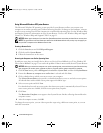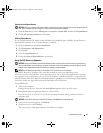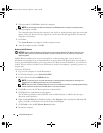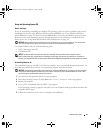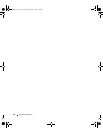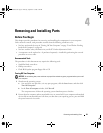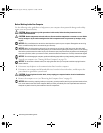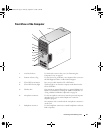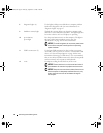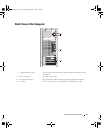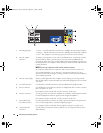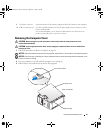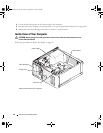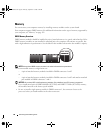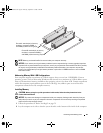62 Removing and Installing Parts
8 diagnostic lights (4) Use the lights to help you troubleshoot a computer problem
based on the diagnostic code. For more information, see
"Diagnostic Lights" on page 47.
9 hard-drive activity light The hard drive activity light is on when the computer reads
data from or writes data to the hard drive. The light might also
be on when a device such as a CD player is operating.
10 power button,
power light
Press the power button to turn on the computer. The light in
the center of this button indicates power state. See
"Specifications" on page 103 for more information.
NOTICE: To avoid losing data, do not use the power button
to turn off the computer. Instead, perform an operating
system shutdown.
11 USB 2.0 connectors (2) Use the front USB connectors for devices that you connect
occasionally, such as joysticks or cameras, or for bootable USB
devices (see "System Setup Options" on page 109 for more
information on booting to a USB device). It is recommended
that you use the back USB connectors for devices that typically
remain connected, such as printers and keyboards.
12 vents For adequate cooling, do not block any of the vents.
NOTICE: Ensure that there is a minimum of two inches of
space between all vents and any object near these vents.
NOTICE: Keep the vent area clean and dust-free to ensure
that the computer is adequately ventilated. Use only a dry
cloth to clean the vent area to avoid water damage to
the computer.
WD846bk2.book Page 62 Thursday, September 14, 2006 2:40 PM