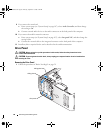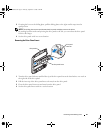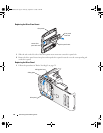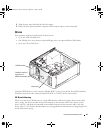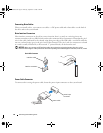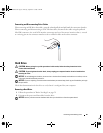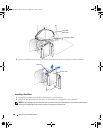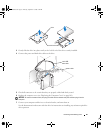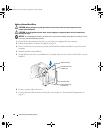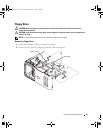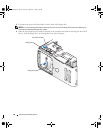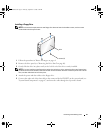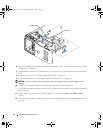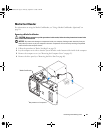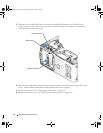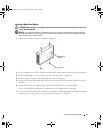88 Removing and Installing Parts
Adding a Second Hard Drive
CAUTION: Before you begin any of the procedures in this section, follow the safety instructions in the
Product Information Guide.
CAUTION: To guard against electrical shock, always unplug your computer from the electrical outlet before
removing the cover.
NOTICE: To avoid damage to the drive, do not set it on a hard surface. Instead, set the drive on a surface, such as
a foam pad, that will sufficiently cushion it.
1
Check the documentation for the drive to verify that it is configured for your computer.
2
Follow the procedures in "Before You Begin" on page 59.
3
Press in on the blue release tabs on each side of the hard drive bracket and slide it up and out of the
computer.
4
Snap the bracket to the hard drive.
5
Gently slide the new drive (second hard drive) into place until you feel a click or feel the drive securely
installed.
6
Connect a power cable to the drive.
7
Connect the data cable to the drive and to the system board (see "System Board Components" on
page 67).
release tabs (2)
second hard drive
in lower bay
hard drive bay
primary hard drive
in upper bay
WD846bk2.book Page 88 Thursday, September 14, 2006 2:40 PM