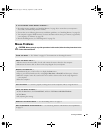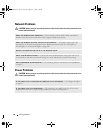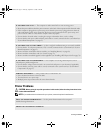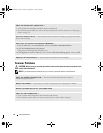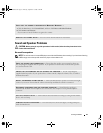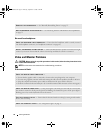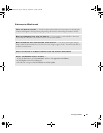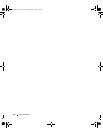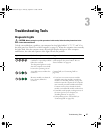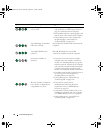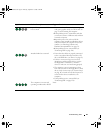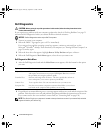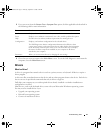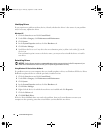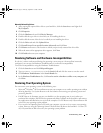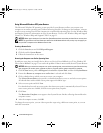Troubleshooting Tools 47
Troubleshooting Tools
Diagnostic Lights
CAUTION: Before you begin any of the procedures in this section, follow the safety instructions in the
Product Information Guide.
To help you troubleshoot a problem, your computer has four lights labeled "1," "2," "3," and "4" on
the front panel (see "Back View of the Computer" on page 63). When the computer starts normally,
the lights flash. After the computer starts, all four lights display solid green. If the computer
malfunctions, the color and sequence of the lights identify the problem.
Light Pattern Problem Description Suggested Resolution
The computer is in a normal "off"
condition or a possible pre-BIOS
failure has occurred.
The diagnostic lights are not lit
after the computer successfully
boots to the operating system.
Plug the computer into a working electrical
outlet and press the power button. Also see
"Power Problems" on page 40.
A possible processor failure has
occurred.
Contact Dell (see "Contacting Dell" on
page 120).
Memory modules are detected,
but a memory failure has
occurred.
• If you have two or more memory modules
installed, remove the modules, reinstall one
module (see "Installing Memory" on page 69),
and then restart the computer. If the computer
starts normally, reinstall an additional module.
Continue until you have identified a faulty
module or reinstalled all modules without error.
• If available, install properly working memory of
the same type into your computer (see
"Installing Memory" on page 69).
• If the problem persists, contact Dell (see
"Contacting Dell" on page 120
).
WD846bk2.book Page 47 Thursday, September 14, 2006 2:40 PM