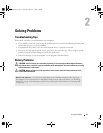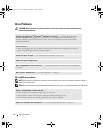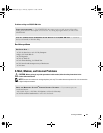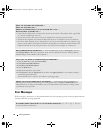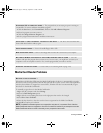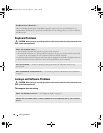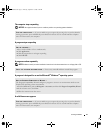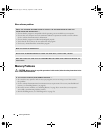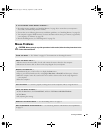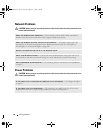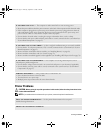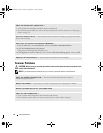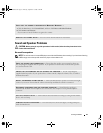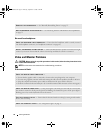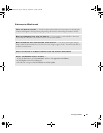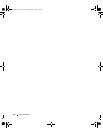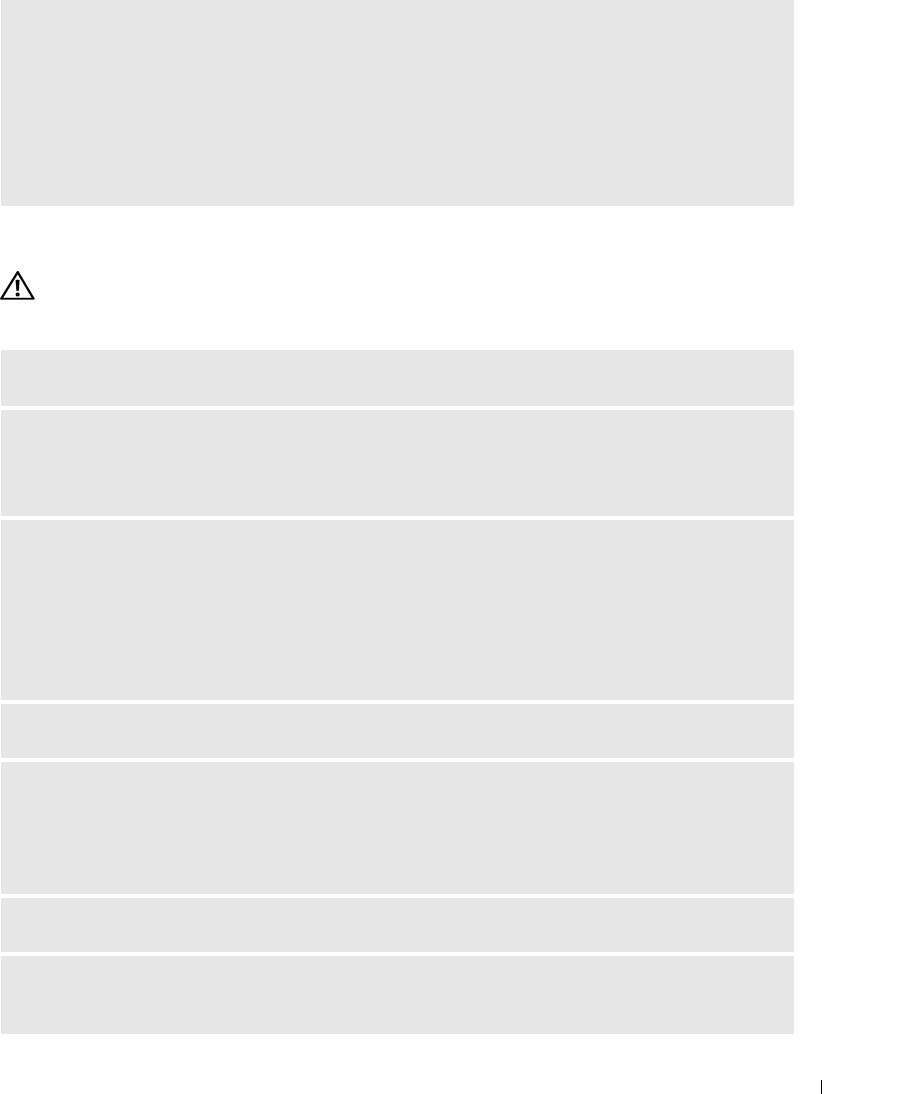
Solving Problems 39
Mouse Problems
CAUTION: Before you begin any of the procedures in this section, follow the safety instructions in the
Product Information Guide.
IF YOU EXPERIENCE OTHER MEMORY PROBLEMS —
• Reseat the memory modules (see "Installing Memory" on page 69) to ensure that your computer is
successfully communicating with the memory.
• Ensure that you are following the memory installation guidelines (see "Installing Memory" on page 69).
• Your computer supports DDR2 memory. For more information about the type of memory supported by
your computer, see "Memory" on page 103.
• Run the Dell Diagnostics (see "Dell Diagnostics" on page 50).
CLEAN THE MOUSE — See "Mouse" on page 117 for instructions on cleaning the mouse.
CHECK THE MOUSE CABLE —
1
Remove mouse extension cables, if used, and connect the mouse directly to the computer.
2
Reconnect the mouse cable as shown on the setup diagram
for your computer.
RESTART THE COMPUTER —
1
Simultaneously press <Ctrl><Esc> to display the
Start
menu.
2
Ty p e
u
, press the keyboard arrow keys to highlight
Shut down
or
Tur n O ff
, and then press <Enter>.
3
After the computer turns off, reconnect the mouse cable as shown on the on the setup diagram for
your computer.
4
Start the computer.
TEST THE MOUSE — Connect a properly working mouse to the computer, and try using the mouse.
CHECK THE MOUSE SETTINGS —
1
Click the
Start
button, click
Control Panel
, and then click
Printers and Other Hardware
.
2
Click
Mouse
.
3
Try adjusting the settings.
REINSTALL THE MOUSE DRIVER — See "Reinstalling Drivers" on page 52.
RUN THE HARDWARE TROUBLESHOOTER — See "Resolving Software and Hardware Incompatibilities"
on page 53.
WD846bk2.book Page 39 Thursday, September 14, 2006 2:40 PM