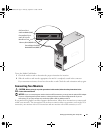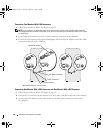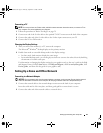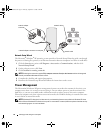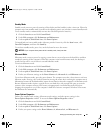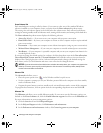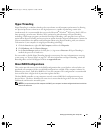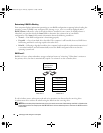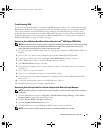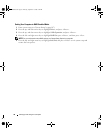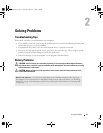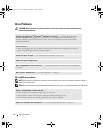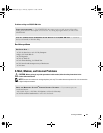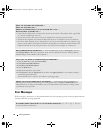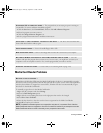28 Setting Up and Using Your Computer
Determining If RAID Is Working
Your computer displays information pertaining to your RAID configuration at startup, before loading the
operating system. If RAID is not configured, the message none defined will be displayed under
RAID Volumes, followed by a list of the physical drives installed in your system. If a RAID volume is
identified, you can then check the Status field to determine the current state of your RAID
configuration. The Status field contains information about the following conditions:
•
Normal
— Your RAID configuration is functioning properly.
•
Degraded
— One of your hard drives has failed. The computer is still bootable; however, RAID is not
functioning and data is not being copied to the other drive.
•
Rebuild
— Following a degraded condition, the computer has detected the replacement/connection of
a secondary hard drive and will automatically restore the RAID configuration the next time the
operating system loads.
RAID Level 1
RAID level 1 uses a data-redundancy storage technique known as "mirroring." When data is written to
the primary drive, the data is automatically copied—or mirrored—to the secondary drive.
If a drive failure occurs, subsequent read and write operations are directed to the surviving drive.
A replacement drive can then be rebuilt using the data from the surviving drive.
NOTE: Because data is duplicated on both drives, the maximum amount of data storage available is limited to that
of the smallest drive. For example, two 120-GB RAID level 1 drives collectively have a maximum of 120 GB on which
to store data.
hard drive 1
file 1
file 2
file 3
hard drive 2
file 4
file 5
file 6
copy of file 1
copy of file 2
copy of file 3
copy of file 4
copy of file 5
copy of file 6
hard drives
configured for
RAID level 1
WD846bk2.book Page 28 Thursday, September 14, 2006 2:40 PM