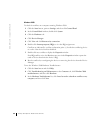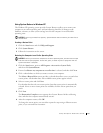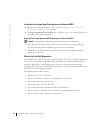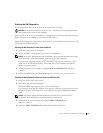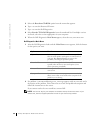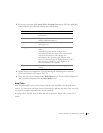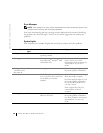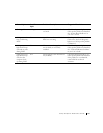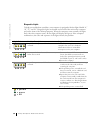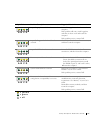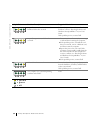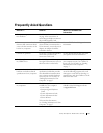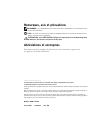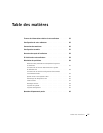30 Setup and Quick Reference Guide
www.dell.com | support.dell.com
Diagnostic Lights
To help you troubleshoot a problem, your computer is equipped with four lights labeled “A,”
“B,” “C,” and “D.” Diagnostic lights are located on the back of the mini-tower computer
and on the front of the desktop computer. When the computer starts normally, the lights
flash. After the computer starts, all four lights will display solid green. If the computer
malfunctions, the color and sequence of the lights identify the problem.
Light Pattern Problem Description Suggested Resolution
A possible microprocessor failure has
occurred.
Reinstall the microprocessor and restart the
computer. See your User’s Guide for
information on how to reinstall the
microprocessor for your computer.
Memory modules are detected, but a memory
failure has occurred.
1 Remove and reinstall all memory modules.
Ensure that all the connector tabs are
locked. For optimal performance, install
the DIMMs in pairs (1 and 2 and 3 and 4).
2 Restart the computer.
A possible expansion card failure has
occurred.
1 Determine if a conflict exists by removing
a card (not the video card) and then
restarting the computer.
2 If the problem persists, reinstall the card
that you removed, remove a different card,
and then restart the computer.
3 Repeat this process for each card. If the
computer starts normally, troubleshoot the
last card removed from the computer for
resource conflicts (see “Resolving Software
and Hardware Incompatibilities” in your
User’s Guide).
4 If the problem persists, contact Dell.
A B C D
A B C D
A B C D
= yellow
= green
= off