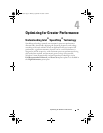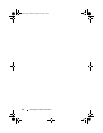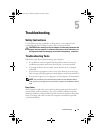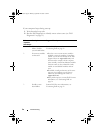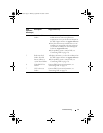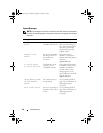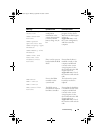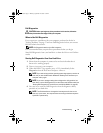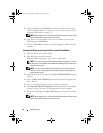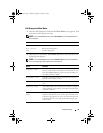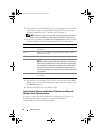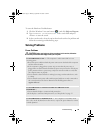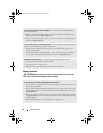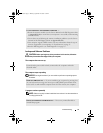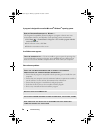Troubleshooting 31
Dell Diagnostics
CAUTION: Before you begin any of the procedures in this section, follow the
safety instructions that shipped with your computer.
When to Use Dell Diagnostics
If you experience a problem with your computer, perform the checks in
"Solving Problems" on page 35 and run Dell Diagnostics before you contact
Dell for technical assistance.
NOTE: Dell Diagnostics work only on Dell computers.
It is recommended that you print these procedures before you begin.
Start Dell Diagnostics from your hard drive or from the Drivers and Utilities
media.
Starting Dell Diagnostics From Your Hard Drive
1
Ensure that the computer is connected to an electrical outlet that is
known to be working properly.
2
Turn on (or restart) your computer.
3
When the DELL™ logo appears, press <F12> immediately. Select
Diagnostics
from the boot menu and press <Enter>.
NOTE: If you wait too long and the operating system logo appears, continue to
wait until you see the Microsoft
®
Windows
®
desktop, then shut down your
computer and try again.
NOTE: If you see a message stating that no diagnostics utility partition has
been found, run the Dell Diagnostics from the Drivers and Utilities media (see
"Starting Dell Diagnostics From the Drivers and Utilities Media" on page 32).
4
Press any key to start the Dell Diagnostics from the diagnostics utility
partition on your hard drive.
NOTE: The Quickboot feature changes the boot sequence for the current
boot only. Upon restart, the computer boots according to the boot sequence
specified in system setup.
book.book Page 31 Monday, September 22, 2008 1:55 PM