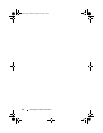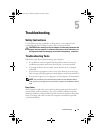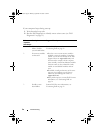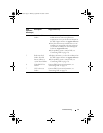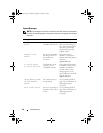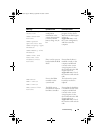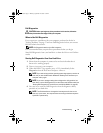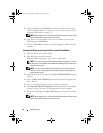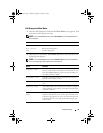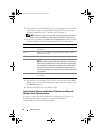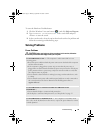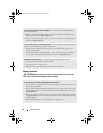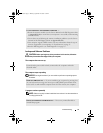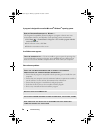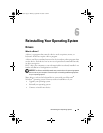32 Troubleshooting
5
At the Dell Diagnostics
Main Menu
, left-click with the mouse, or press
<Tab> and then <Enter>, to select the test you want to run (see "Dell
Diagnostics Main Menu" on page 33).
NOTE: Write down any error codes and problem descriptions exactly as they
appear and follow the instructions on the screen.
6 After all tests have completed, close the test window to return to the
Dell Diagnostics Main Menu.
7 Close the Main Menu window to exit Dell Diagnostics and restart the
computer.
Starting Dell Diagnostics From the Drivers and Utilities Media
1
Insert the
Drivers and Utilities
media
.
2
Shut down and restart the computer.
When the DELL logo appears, press <F12> immediately.
NOTE: If you wait too long and the operating system logo appears, continue
to wait until you see the Microsoft
®
Windows
®
desktop, then shut down your
computer and try again.
NOTE: The next steps change the boot sequence for one time only. On the
next start-up, the computer boots according to the devices specified in the
system setup program.
3
When the boot device list appears, highlight
CD/DVD/CD-RW
and press
<Enter>.
4
Select the
Boot from CD-ROM
option from the menu that appears and
press <Enter>.
5
Ty p e
1
to start the CD menu and press <Enter> to proceed.
6
Select
Run the 32 Bit Dell Diagnostics
from the numbered list. If multiple
versions are listed, select the version appropriate for your computer.
7
When the Dell Diagnostics
Main Menu
appears, select the test you want
to run.
NOTE: Write down any error codes and problem descriptions exactly as they
appear and follow the instructions on the screen.
book.book Page 32 Monday, September 22, 2008 1:55 PM