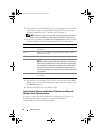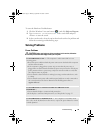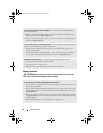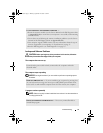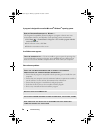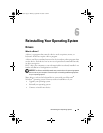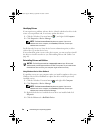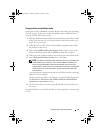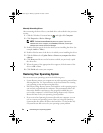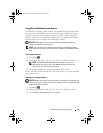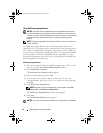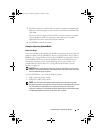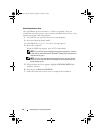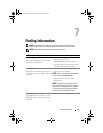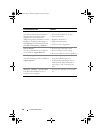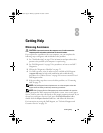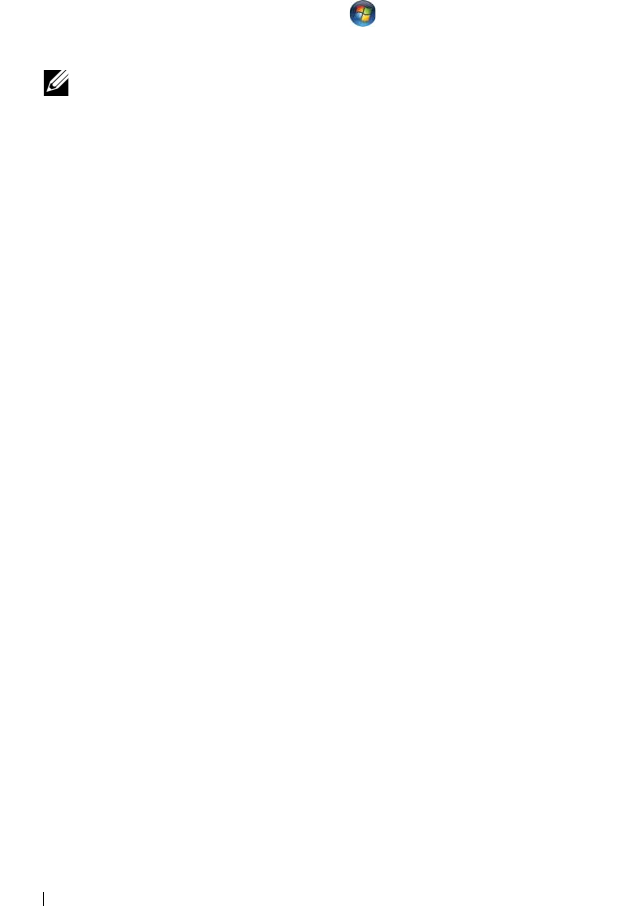
42 Reinstalling Your Operating System
Manually Reinstalling Drivers
After extracting the driver files to your hard drive as described in the previous
section:
1
Click the Windows Vista start button
,
and right-click
Computer
.
2
Click
Properties
→
Device Manager
.
NOTE: The User Account Control window may appear. If you are an
administrator on the computer, click Continue; otherwise, contact your
administrator to enter the Device Manager.
3
Double-click the type of device for which you are installing the driver (for
example,
Audio
or
Video
).
4
Double-click the name of the device for which you are installing the driver.
5
Click the
Driver
tab
→
Update Driver
→
Browse my computer for driver
software
.
6
Click
Browse
and browse to the location to which you previously copied
the driver files.
7
When the name of the appropriate driver appears, click the name of the
driver
→
OK
→
Next
.
8
Click
Finish
and restart your computer.
Restoring Your Operating System
You can restore your operating system in the following ways:
• System Restore returns your computer to an earlier operating state without
affecting data files. Use System Restore as the first solution for restoring
your operating system and preserving data files.
• Dell Factory Image Restore returns your hard drive to the operating state it
was in when you purchased the computer. This permanently deletes all
data on the hard drive and removes any programs installed after you
received the computer. Use Dell Factory Image Restore only if System
Restore did not resolve your operating system problem.
• If you received an
Operating System
media with your computer, you can
use it to restore your operating system. However, using the
Operating
System
media also deletes all data on the hard drive. Use the media
only
if System Restore did not resolve your operating system problem.
book.book Page 42 Monday, September 22, 2008 1:55 PM