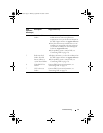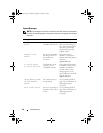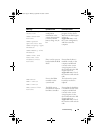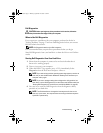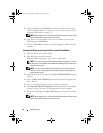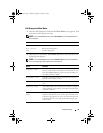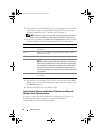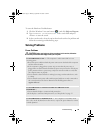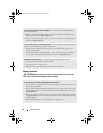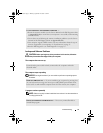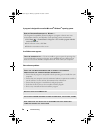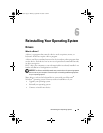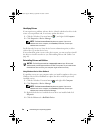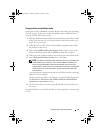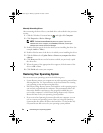Troubleshooting 35
To start the Hardware Troubleshooter:
1
Click the Windows Vista start button
™,
and click
Help and Support.
2
Ty p e
hardware troubleshooter
in the search field and press
<Enter> to start the search.
3
In the search results, select the option that best describes the problem and
follow the remaining troubleshooting steps.
Solving Problems
Power Problems
CAUTION: Before you begin any of the procedures in this section, follow the
safety instructions that shipped with your computer.
IF THE POWER LIGHT IS OFF — The computer is either turned off or is not
receiving power.
• Reseat the power cable into both the power connector on the back of the computer
and the electrical outlet.
• If the computer is plugged into a power strip, ensure that the power strip is
plugged into an electrical outlet and that the power strip is turned on. Also bypass
power protection devices, power strips, and power extension cables to verify that
the computer turns on properly.
• Ensure that the electrical outlet is working by testing it with another device, such
as a lamp.
• Ensure that the main power cable and front panel cable are securely connected to
the system board (see the
Service Manual
on the Dell Support website at
support.dell.com
).
IF THE POWER LIGHT IS STEADY BLUE AND THE COMPUTER IS NOT
RESPONDING —
• Ensure that the display is connected and powered on.
• If the display is connected and powered on, see "Beep Codes" on page 25.
IF THE POWER LIGHT IS BLINKING BLUE — The computer is in standby mode.
Press a key on the keyboard, move the mouse, or press the power button to resume
normal operation.
book.book Page 35 Monday, September 22, 2008 1:55 PM