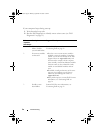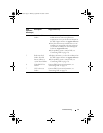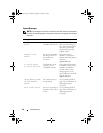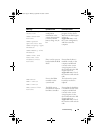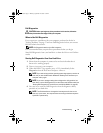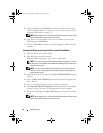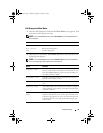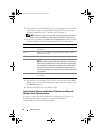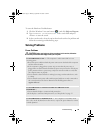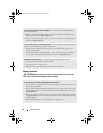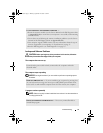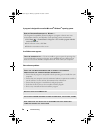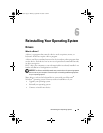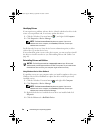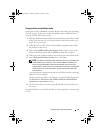34 Troubleshooting
3
If a problem is encountered during a test, a message appears with an error
code and a description of the problem. Write down the error code and
problem description and see "Contacting Dell" on page 54
NOTE: The Service Tag for your computer is located at the top of each test
screen. If you contact Dell, technical support will ask for your Service Tag.
4
If you run a test from the
Custom Test or Symptom Tree
option, click the
applicable tab described in the following table for more information.
5
When the tests are complete, close the test screen to return to the
Main
Menu
screen. To exit the Dell Diagnostics and restart the computer, close
the
Main
Menu
screen.
6
Remove the Dell
Drivers and Utilities
media.
Troubleshooting Software and Hardware Problems in the Microsoft
Windows Vista
®
Operating System
If a device is either not detected during the operating system setup or is
detected but incorrectly configured, you can use the Hardware
Troubleshooter to resolve the incompatibility.
Tab Function
Results Displays the results of the test and any error conditions
encountered.
Errors Displays error conditions encountered, error codes, and the
problem description.
Help Describes the test and any requirements for running the test.
Configuration Displays your hardware configuration for the selected device.
NOTE: The Dell Diagnostics obtains configuration information for
all devices from system setup, memory, and various internal tests,
and it displays the information in the device list in the left pane of
the screen. The device list may not display the names of all the
components installed on your computer or all devices attached to
your computer.
Parameters Allows you to customize the test, if applicable, by changing the
test settings.
book.book Page 34 Monday, September 22, 2008 1:55 PM