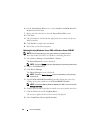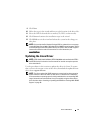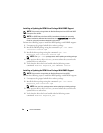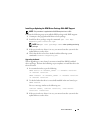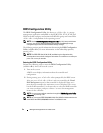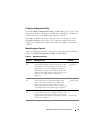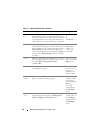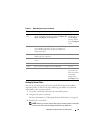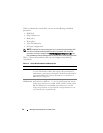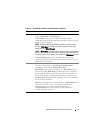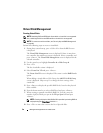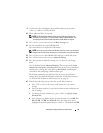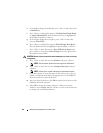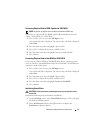54 Management Applications for PERC Cards
down-arrow
key
Use the down-arrow key to move to the lower menu
items within a menu or to a lower level menu. You
can also use the down-arrow key to open a menu list
in a popup window, such as the stripe element size
menu, and select a setting. Word wrap is supported.
Virtual Disk 1
Virtual Disk 4
<Enter> After you highlight a menu item, press <Enter> to
select that item. An options menu for the menu item
opens. It applies to only certain menu items, such as
Virtual Disk #. In a list of options for that item,
such as the write policy for a virtual disk, highlight a
setting, such as Write-Through, and press <Enter>
to select it.
Select Add New
VD and press
<Enter> to
create a new
virtual disk.
<Esc> After you expand a pop-up window, press <Esc> to
close the window. You can continue to press <Esc>
to exit the BIOS Configuration Utility
(<Ctrl><R>).
Press <Esc> to
return to the VD
Mgmt screen.
<Tab> Press <Tab> to move the cursor to the next control
on a dialog box or page.
Press <Tab> to
move the cursor
to the next
parameter you
want to change.
<Shift>
<Tab>
Press <Shift><Tab> to move the cursor to the
previous control on a dialog or page.
Press
<Shift><Tab>
to move the
cursor from Sort
By to the
previously
selected PD in
the PD Mgmt
screen
<Ctrl>
<N>
Press <Ctrl><N> to move to the next menu screen
among the main menu screens: VD Mgmt, PD
Mgmt, Ctrl Mgmt, and Foreign View.
Press
<Ctrl><N> on
the VD Mgmt
screen to move to
the PD Mgmt
screen.
Table 5-1. Menu Navigation Keys
(continued)
Notation Meaning and Use Example