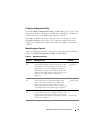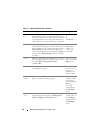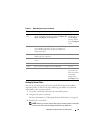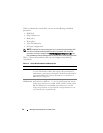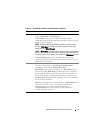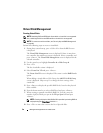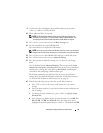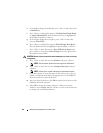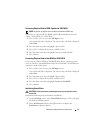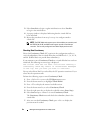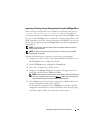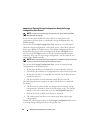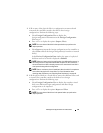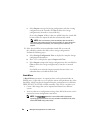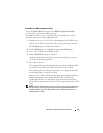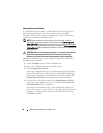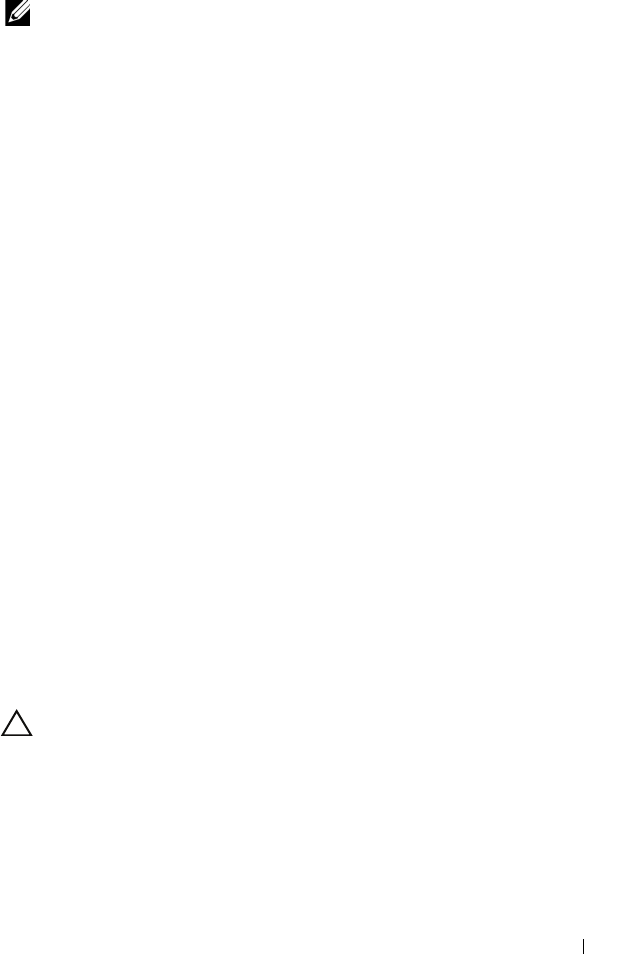
Management Applications for PERC Cards 61
Converting Physical Disk to RAID Capable for PERC H310
NOTE: By default, all physical drives are discovered as Non-RAID drives.
Conversion of a physical disk to RAID capable allows that disk to be used
within a Virtual Disk or as a Hot Spare.
1
Press <Ctrl><N> to access the
PD Mgmt
screen.
A list of physical disks is displayed. The status of the each disk is displayed
under
State
.
2
Press the down-arrow key to highlight a physical disk.
3
Press <F2> to display the menu of available actions.
4
Press the down-arrow key to highlight Convert to RAID Capable.
5
Press <Enter>.
Converting Physical Disk to Non-RAID for PERC H310
Conversion of a Physical Disk to Non-RAID allows direct operating system
access to the drive. Non-RAID disks cannot be used within a Virtual Disk nor
can they be used as Hot Spares.
1
Press <Ctrl><N> to access the
PD Mgmt
screen.
A list of physical disks is displayed. The status of the each disk is displayed
under
State
.
2
Press the down-arrow key to highlight a physical disk.
3
Press <F2> to display the menu of available actions.
4
Press the down-arrow key to highlight
Convert to Non-RAID
.
5
Press <Enter>
Initializing Virtual Disks
CAUTION: A Full Initialization permanently destroys any existing data on that
virtual disk.
Perform the following steps to initialize virtual disks:
1
On the
VD Mgmt
screen, select
Virtual Disk #
and press <F2> to display
the menu of available actions.
2
Select
Initialization
and press the right-arrow key to display the
Initialization
submenu options.