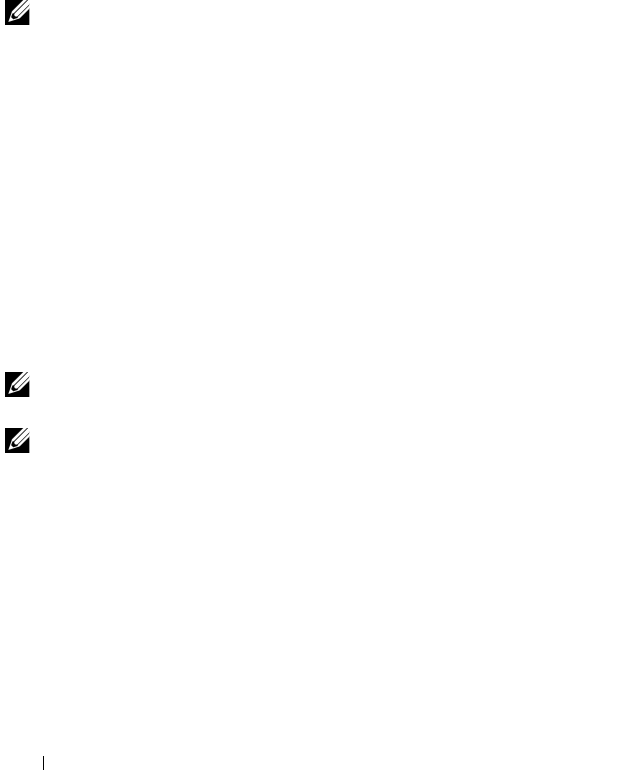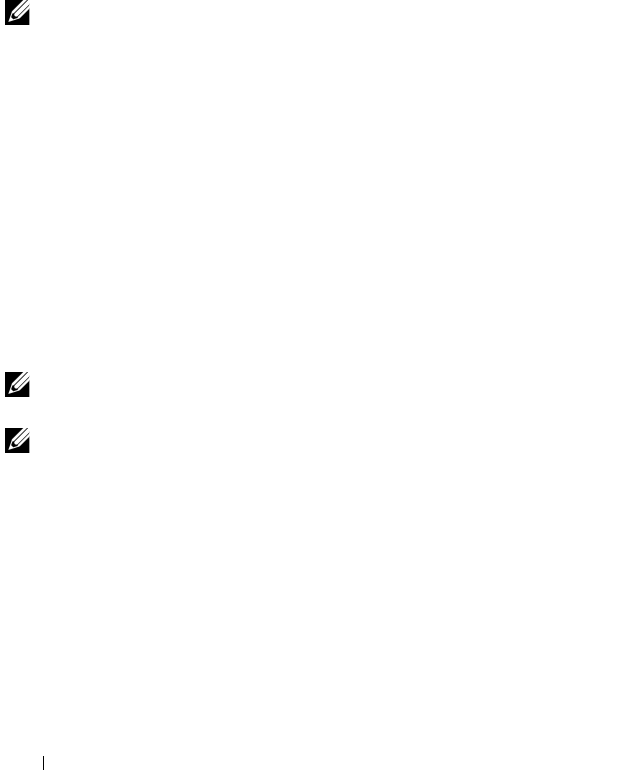
96 CacheCade
7
Press
<Tab> to move the cursor to the
CacheCade Virtual Disk Name
field. Enter a name if required.
8
After you specify the virtual disk name, select
OK
to save the selection or
select
Cancel
to cancel the selection.
After the CacheCade virtual disk is created successfully, it is listed in the
Virtual Disk Management screen under the CacheCade disk group, and is
labeled as a CacheCade virtual disk. The virtual disk has an optimal state and
its RAID level is RAID 0.
NOTE: You can only delete or rename a CacheCade virtual disk. Background
Initialization, fast initialization, full initialization, and consistency check operations
are not applicable to CacheCade virtual disks.
Delete CacheCade Virtual Disk
To delete CacheCade virtual disks, perform the following steps in the BIOS
Configuration Utility:
1
Press <Ctrl><N>
to access the
Virtual Disk
Management
screen.
2
Use the arrow keys to move the cursor to the
CacheCade Disk Group
or
Virtual Disks
heading.
3
Press <F2>.
The
Action
menu is displayed.
4
Select
Delete VD
and press <Enter>.
NOTE: Warning messages are displayed stating the effect of deleting a virtual disk.
Click OK to complete the virtual disk deletion.
NOTE: In operating system management applications, a CacheCade virtual disk
deletion or removal can be done without interrupting any I/Os. The controller stops
caching via the secondary cache, but all outstanding I/Os are completed.
Reconfiguring CacheCade Virtual Disks
In operating system management applications, the resizing of CacheCade
virtual disks occurs without stopping any existing I/Os. Creating a new
CacheCade virtual disk or adding one or more SSDs to an existing
CacheCade virtual disk increases the total cache size. The new resources are
immediately used after the addition.