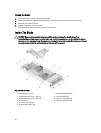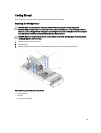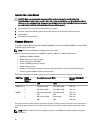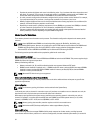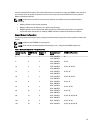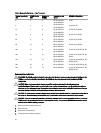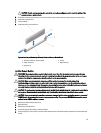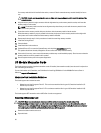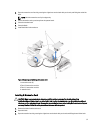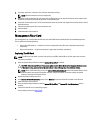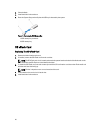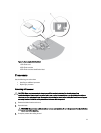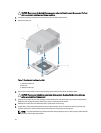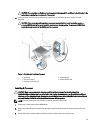If a memory module blank is installed in the socket, remove it. Retain removed memory-module blank(s) for future
use.
CAUTION: Handle each memory module only on either card edge, making sure not to touch the middle of the
memory module.
6. Align the memory module's edge connector with the alignment key on the memory module socket, and insert the
memory module in the socket.
NOTE: The memory module socket has an alignment key that allows you to install the memory module in the
socket in only one way.
7. Press down on the memory module with your thumbs to lock the memory module into the socket.
When the memory module is properly seated in the socket, the ejectors on the memory module socket align with
the ejectors on the other sockets that have memory modules installed.
8. Repeat step 5 through step 7 of this procedure to install the remaining memory modules.
9. Install the cooling shroud.
10. Close the blade.
11. Install the blade in the enclosure.
12. (Optional) Press <F2> to enter the System Setup, and check the System Memory setting.
The system should have already changed the value to reflect the newly installed memory.
13. If the value is incorrect, one or more of the memory modules may not be installed properly. Check to ensure that the
memory modules are firmly seated in their sockets.
14. Run the system memory test in the system diagnostics.
I/O Module Mezzanine Cards
The blade supports a variety of optional mezzanine cards. If installed, the mezzanine card(s) must be used in conjunction
with a matching I/O module(s).
For more information on I/O modules, see "Guidelines for Installing I/O Modules" in the
M1000e Enclosure Owner's
Manual
at support.dell.com/manuals.
Mezzanine Card Installation Guidelines
The blade supports two mezzanine cards:
• Mezzanine card slot C supports Fabric C. This card must match the fabric type of I/O modules installed in I/O
module bays C1 and C2.
• Mezzanine card slot B supports Fabric B. This card must match the fabric type of I/O modules installed in I/O
module bays B1 and B2.
The blade supports SFF mezzanine cards. x8 PCIe Gen 3 cards are supported.
Removing A Mezzanine Card
CAUTION: Many repairs may only be done by a certified service technician. You should only perform
troubleshooting and simple repairs as authorized in your product documentation, or as directed by the online or
telephone service and support team. Damage due to servicing that is not authorized by Dell is not covered by your
warranty. Read and follow the safety instructions that came with the product.
1. Remove the blade from the enclosure.
2. Open the blade.
36