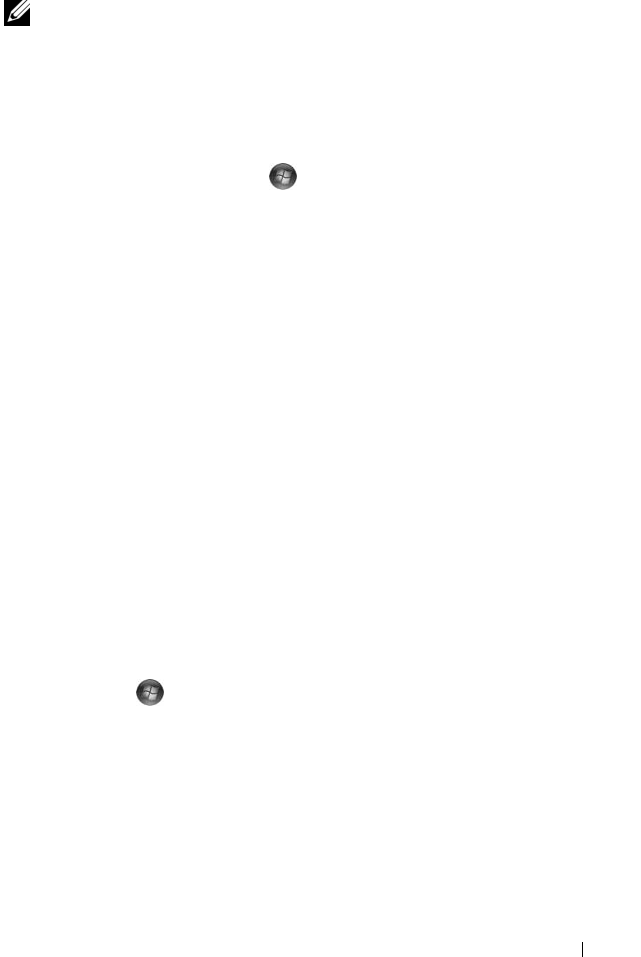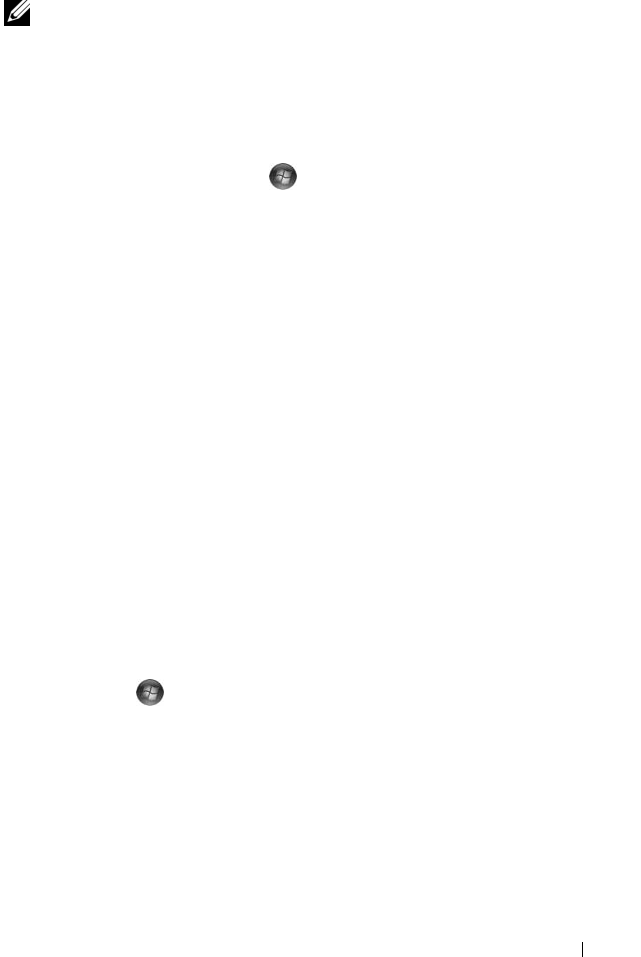
Troubleshooting 115
Manually Reinstalling Drivers
NOTE: If your computer has a Consumer IR port and you are reinstalling a
Consumer IR driver, you must first enable the Consumer IR port in the system setup
program (see "Dell Technical Support Policy (U.S. Only)" on page 167) before
continuing with the driver installation (see "Reinstalling Drivers and Utilities" on
page 113). For information about components installed on your computer, see
"Determining Your Computer’s Configuration" on page19.
1
After extracting the driver files to your hard drive, as described in the
previous section, click
Start ,
and then right-click
Computer
.
2
Click
Properties
, and then click
Device Manager
.
3
Double-click the type of device for which you are installing the driver (for
example,
Modems
or
Infrared devices
).
4
Double-click the name of the device for which you are installing the driver.
5
Click
Driver
tab, and then click
Update Driver
.
6
Click
Install from a list or specific location (Advanced)
, and then click
Next
.
7
Click
Browse
and browse to the location to which you previously copied
the driver files.
8
When the name of the appropriate driver appears, click
Next
.
9
Click
Finish
, and then restart your computer.
Troubleshooting Software and Hardware
Problems
If a device is either not detected during the operating system setup or is
detected but incorrectly configured, use
Windows Vista Help and Support
to
resolve the incompatibility:
1
Click
Start
→
Help and Support
.
2
Ty pe
hardware troubleshooter
in the search field, then press
<Enter>.
3
In the search results, select the option that best describes the problem and
follow the remaining troubleshooting steps.