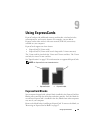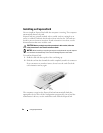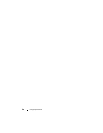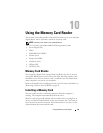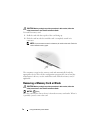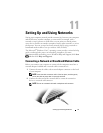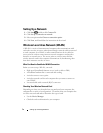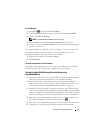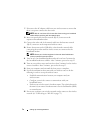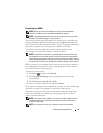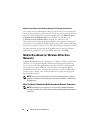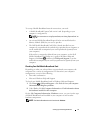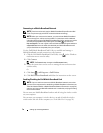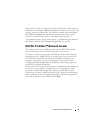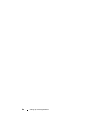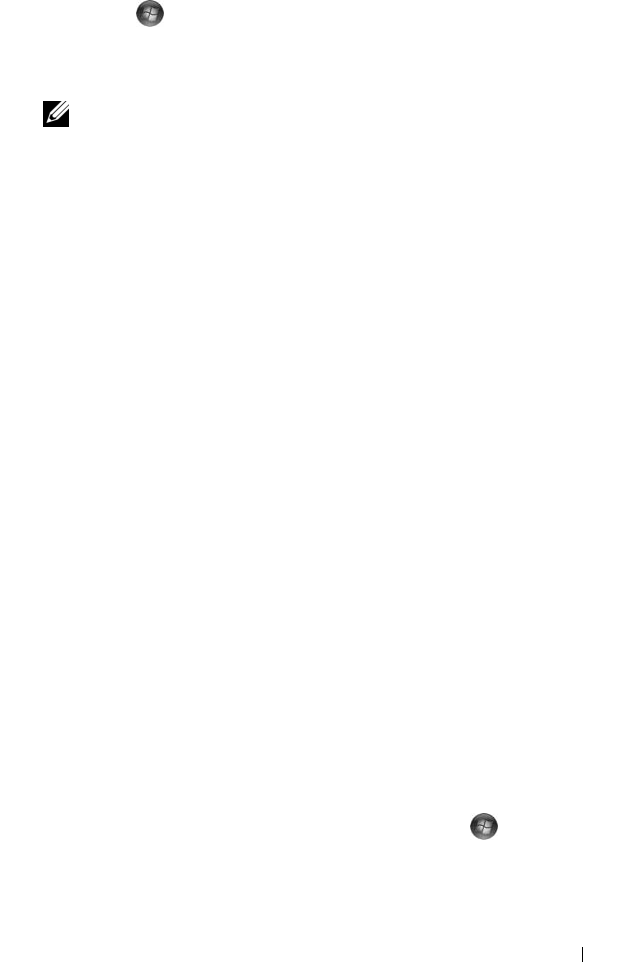
Setting Up and Using Networks 73
Device Manager
1
Click
Start
, and then click
Control Panel
.
2
Click
Classic View
on the menu on the left side of the
Control Panel
.
3
Double-click
Device Manager
.
NOTE: The User Account Control window may open.
4
Click
Continue
on the
User Account Control
window if it opens.
5
Click the
+
next to
Network adapters
to list the utility that manages your
wireless network card.
If a network adapter is not listed, you may not have a wireless network card.
If a network adapter is listed, you have a wireless network card. To view
detailed information about the wireless network card:
1
Right-click the name of the network adapter.
2
Click
Properties
.
The Order Confirmation for Your Computer
The order confirmation that you received when you ordered your computer
lists the hardware and software that shipped with your computer.
Setting Up a New WLAN Using a Wireless Router and a
Broadband Modem
1
Contact your Internet service provider (ISP) to obtain specific information
about the connection requirements for your broadband modem.
2
Ensure that you have wired Internet access through your broadband
modem before you attempt to set up a wireless Internet connection (see
"Connecting a Network or Broadband Modem Cable" on page 71).
3
Install any software required for your wireless router. Your wireless router
may have been shipped with installation media. Installation media usually
contains installation and troubleshooting information. Install the required
software according to the instructions provided by the router manufacturer.
4
Shut down your computer and any other wireless-enabled computers in
the vicinity through the Windows Vista Start button .
5
Disconnect your broadband modem power cable from the electrical outlet.
6
Disconnect the network cable from the computer and the modem.