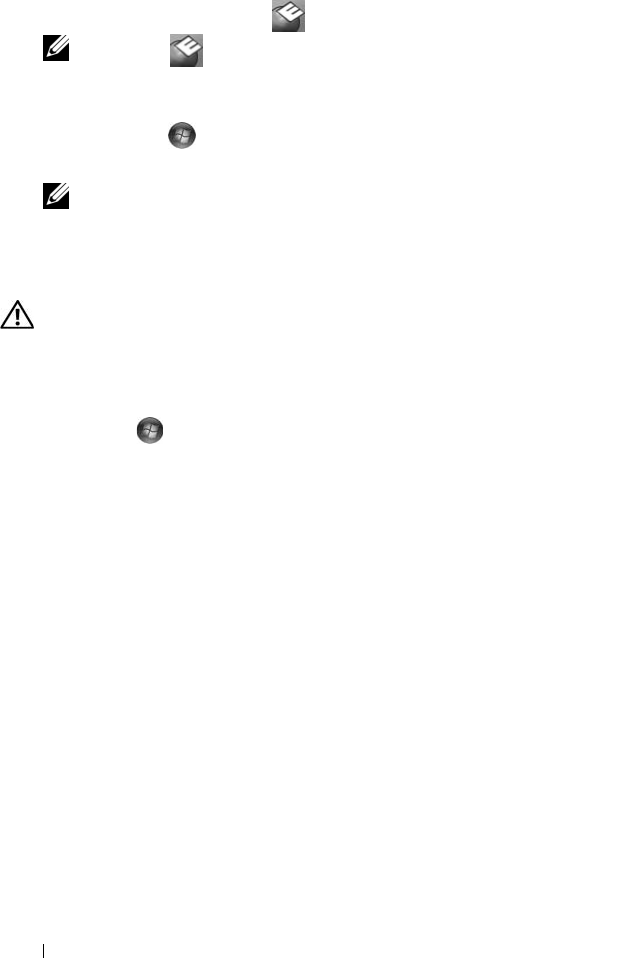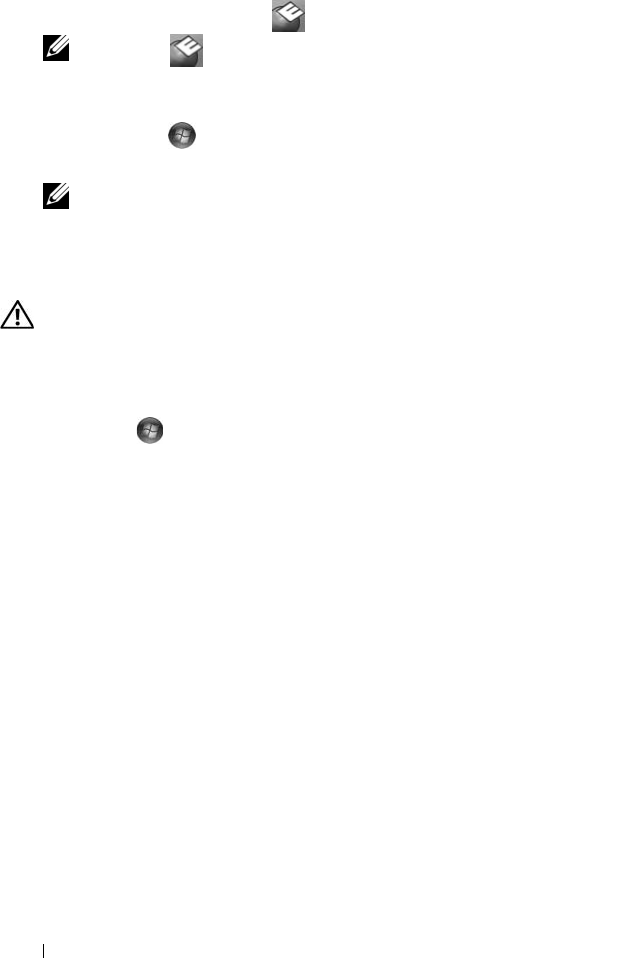
90 Troubleshooting
To access the Dell Support Utility:
• Click the Dell Support icon in the notification area.
NOTE: The icon functions vary when clicking, double-clicking, or
right-clicking.
or
• Click the
Start
→
All Programs
→
Dell Support
→
Dell Support
Settings
. Ensure that the
Show icon on the taskbar
option is checked.
NOTE: If the Dell Support Utility is not available from the Start menu, go to
support.dell.com and download the software.
Drive Problems
CAUTION: Before you begin any of the procedures in this section, follow the
safety instructions in the Product Information Guide.
Fill out the "Diagnostics Checklist" on page 157 as you complete these checks.
ENSURE THAT MICROSOFT WINDOWS RECOGNIZES THE DRIVE —
• Click
Start
→
Computer
.
If the drive is not listed, perform a full scan with your antivirus software to
check for and remove viruses. Viruses can sometimes prevent Windows from
recognizing the drive.
TEST THE DRIVE —
• Insert another floppy disk, CD, or DVD to eliminate the possibility that
the original media is defective.
• Insert a bootable floppy disk and restart the computer.
CLEAN THE DRIVE OR DISK — See "Cleaning Your Computer" on page 40.
ENSURE THAT THE CD OR DVD MEDIA IS SNAPPED ONTO THE SPINDLE
CHECK THE CABLE CONNECTIONS
CHECK FOR HARDWARE INCOMPATIBILITIES — See "Troubleshooting Software
and Hardware Problems" on page 115.
RUN THE DELL DIAGNOSTICS — See "Dell Diagnostics" on page 85.