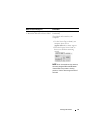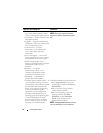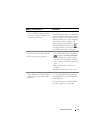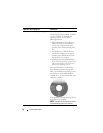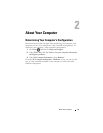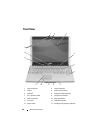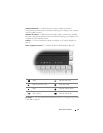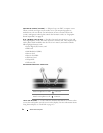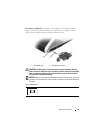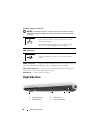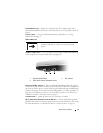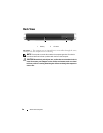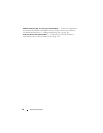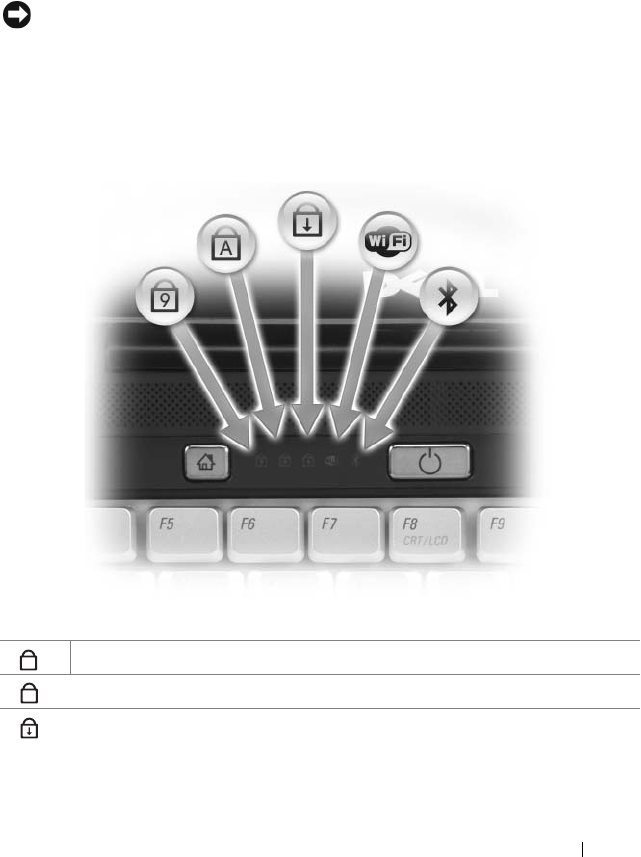
About Your Computer 23
TOUCH PAD — Provides the functionality of a mouse (see "Touch Pad" on page 45).
D
ELL™ MEDIADIRECT™ BUTTON — Press the Dell MediaDirect button to launch
Dell MediaDirect. For more information, see "Using Dell MediaDirect™" on page 61.
POWER BUTTON — Press the power button to turn on the computer or exit a power
management mode (see "Configuring Power Management Settings" on page 52).
NOTICE: To avoid losing data, turn off your computer by performing a Microsoft
®
Windows
®
operating system shutdown rather than by pressing the power button.
If the computer stops responding, press and hold the power button until the computer
turns off completely (may take several seconds).
DUAL DIGITAL MICROPHONES — Built-in microphone for conferencing and chat.
DEVICE STATUS LIGHTS
The blue lights located above the keyboard indicate the following:
Turns on when the numeric keypad (Num Lock) is enabled.
Turns on when the uppercase letter (Caps Lock) function is enabled.
Turns on when the scroll lock function is enabled.
9
A