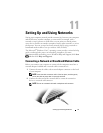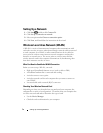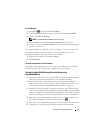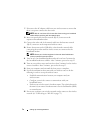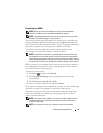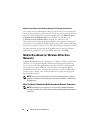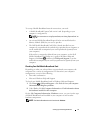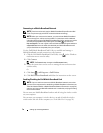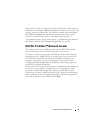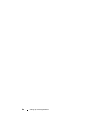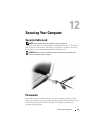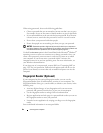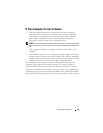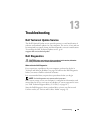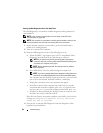Setting Up and Using Networks 79
If the switch is in the "on" position, move the switch to the "off" position to
disable the switch and the Mobile Broadband card. If the switch is in the "off"
position, move the switch to the "on" position to enable the switch and the
Dell Mobile Broadband card. For information about the wireless switch
positions, see "Dell Wi-Fi Catcher™ Network Locator" on page 79.
To monitor the status of your wireless device, see "Monitoring the Status of
the Wireless Network Card Through Dell QuickSet" on page 76.
Dell Wi-Fi Catcher™ Network Locator
The wireless switch on your Dell computer uses the Dell Wi-Fi Catcher
Network Locator to scan for wireless networks in your vicinity.
To scan for a wireless network, press and hold the Wi-Fi Catcher Network
Locator Switch (see "Right Side View" on page 26) for a few seconds. The
Wi-Fi Catcher Network Locator functions regardless of whether your
computer is turned on or off, or in Sleep state, as long as the switch is
configured through Dell QuickSet or the BIOS (system setup program) to
control Wi-Fi network connections.
Because the Wi-Fi Catcher Network Locator is disabled and not configured
for use when your computer is shipped to you, you must first use Dell
QuickSet to enable and configure the switch to control WiFi network
connections. For more information on the Wi-Fi Catcher Network Locator
and to enable the feature through Dell QuickSet, right-click the QuickSet
icon in the notification area, and then select Help.