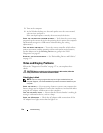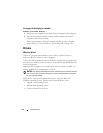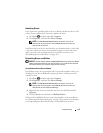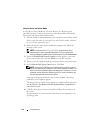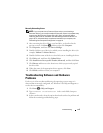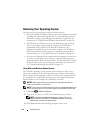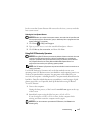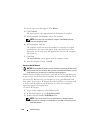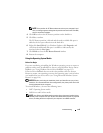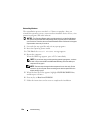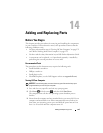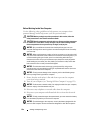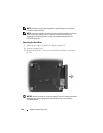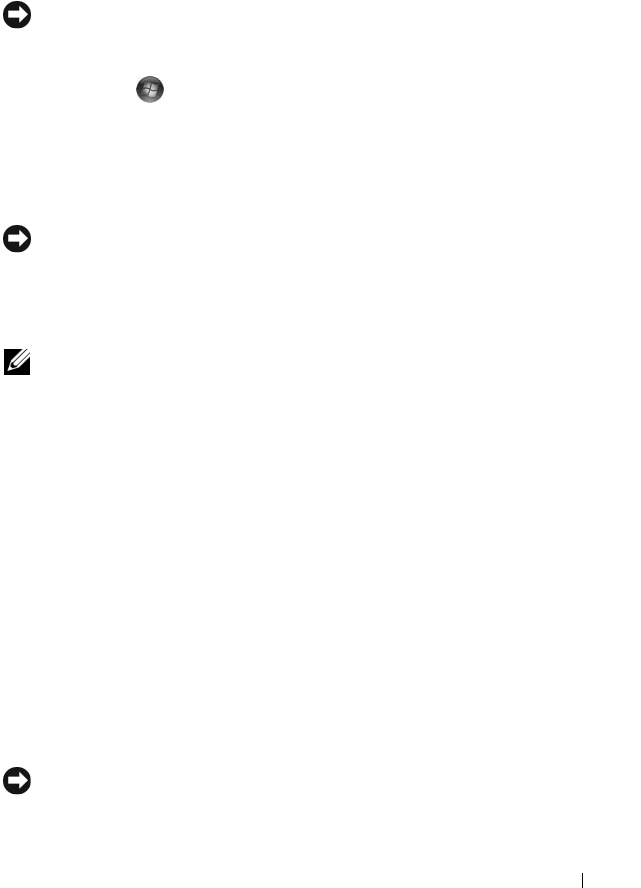
Troubleshooting 117
In the event that System Restore did not resolve the issue, you may undo the
last system restore.
Undoing the Last System Restore
NOTICE: Before you undo the last system restore, save and close all open files and
exit any open programs. Do not alter, open, or delete any files or programs until the
system restoration is complete.
1
Click
Start
→
Help and Support
.
2
Ty pe
System Restore
in the search field and press <Enter>.
3
Click
Undo my last restoration
, and then click
Next
.
Using Dell PC Restore by Symantec
NOTICE: Using Dell PC Restore permanently deletes all data on the hard drive and
removes any application programs or drivers installed after you received your
computer. If possible, back up the data before using PC Restore. Use PC Restore
only if System Restore (see "Using Microsoft
Windows System Restore" on
page 116) did not resolve your operating system problem.
NOTE: Dell PC Restore by Symantec may not be available in certain countries or on
certain computers.
Use Dell PC Restore by Symantec only as the last method to restore your
operating system. PC Restore restores your hard drive to the operating state it was
in when you purchased the computer. Any programs or files added since you
received your computer—including data files—are permanently deleted from the
hard drive. Data files include documents, spreadsheets, e-mail messages, digital
photos, music files, etc. If possible, back up all data before using PC Restore.
To use PC Restore:
1
Turn on the computer.
During the boot process, a blue bar with
www.dell.com
appears at the top
of the screen.
2
Immediately upon seeing the blue bar, press <Ctrl><F11>.
If you do not press <Ctrl><F11> in time, let the computer finish
starting, and then restart the computer and try again.
NOTICE: If you do not want to proceed with PC Restore, click Reboot in the
following step.