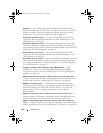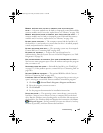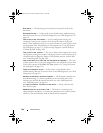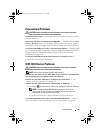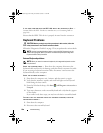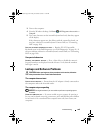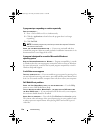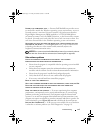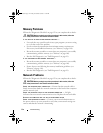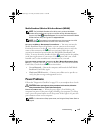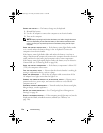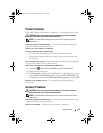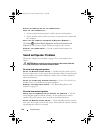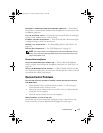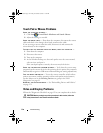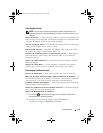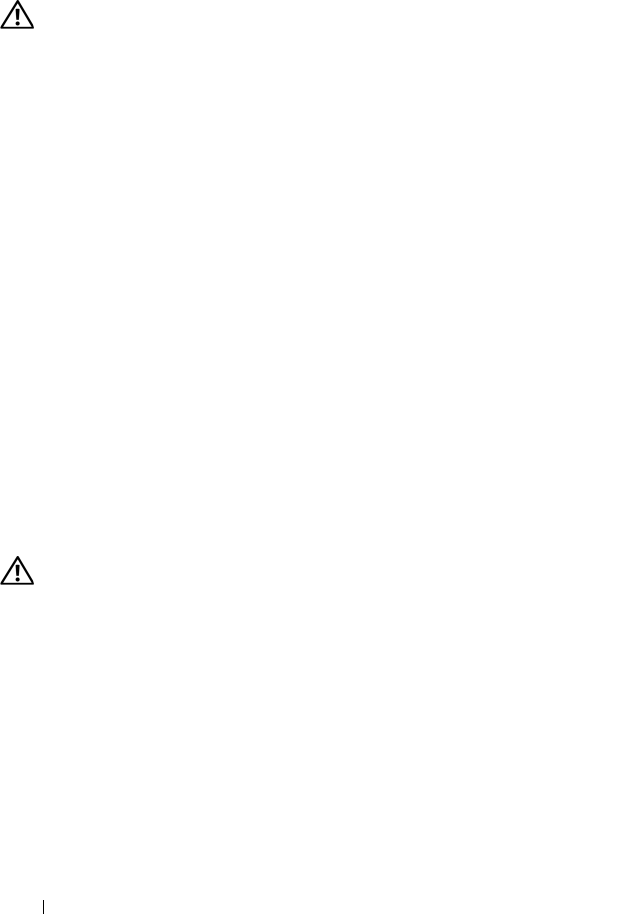
112 Troubleshooting
Memory Problems
Fill out the "Diagnostics Checklist" on page 159 as you complete these checks.
CAUTION: Before you begin any of the procedures in this section, follow the
safety instructions in the Product Information Guide.
I
F YOU RECEIVE AN INSUFFICIENT MEMORY MESSAGE —
• Save and close any open files and exit any open programs you are not using
to see if that resolves the problem.
• See the software documentation for minimum memory requirements.
If necessary, install additional memory
(see "Memory
" on page 140
)
.
• Reseat the memory modules to ensure that your computer is successfully
communicating with the memory
(see "Memory
" on page 140
)
.
• Run the Dell Diagnostics
(see "Dell Diagnostics
" on page 91
)
.
IF YOU EXPERIENCE OTHER MEMORY PROBLEMS —
• Reseat the memory modules to ensure that your computer is successfully
communicating with the memory
(see "Memory
" on page 140
)
.
• Ensure that you are following the memory installation guidelines
(see
"Memory
" on page 140
)
.
• Run the Dell Diagnostics
(see "Dell Diagnostics
" on page 91
)
.
Network Problems
Fill out the "Diagnostics Checklist" on page 159 as you complete these checks.
CAUTION: Before you begin any of the procedures in this section, follow the
safety instructions in the Product Information Guide.
C
HECK THE NETWORK CABLE CONNECTOR — Ensure that the network cable is
firmly inserted into both the network connector on the back of the computer
and the network jack.
CHECK THE NETWORK LIGHTS ON THE NETWORK CONNECTOR — No light
indicates that no network communication exists. Replace the network cable.
RESTART THE COMPUTER AND LOG ON TO THE NETWORK AGAIN
CHECK YOUR NETWORK SETTINGS — Contact your network administrator or
the person who set up your network to verify that your network settings are
correct and that the network is functioning.
book.book Page 112 Friday, November 30, 2007 11:28 AM