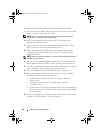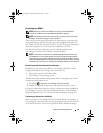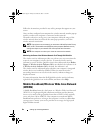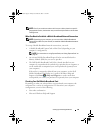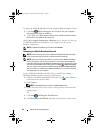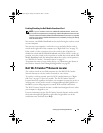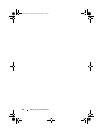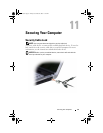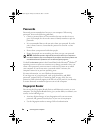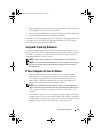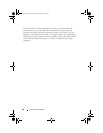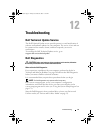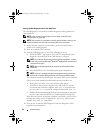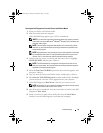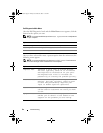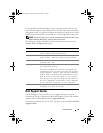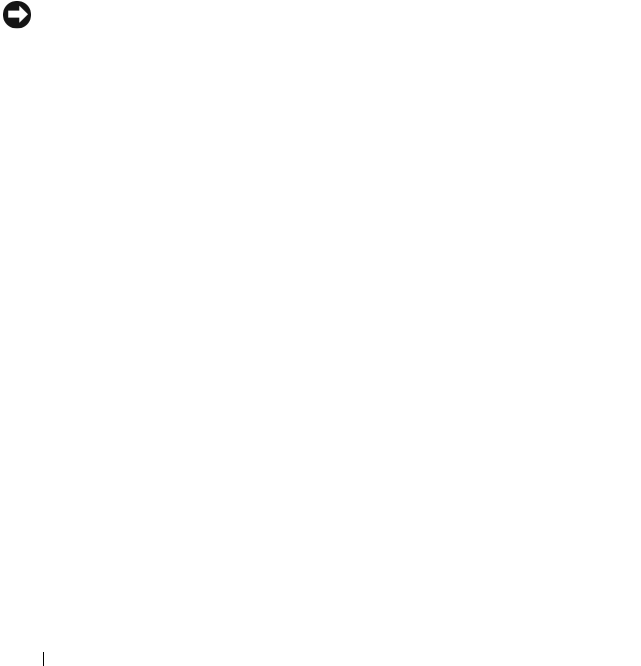
88 Securing Your Computer
Passwords
Passwords prevent unauthorized access to your computer. When using
passwords, observe the following guidelines:
• Choose a password that you can remember, but not one that is easy to
guess. For example, do not use the names of family members or pets for
passwords.
• It is recommended that you do not write down your password. If you do
write it down, however, ensure that the password is stored in a secure
location.
• Do not share your password with other people.
• Ensure that people are not watching you when you type your password.
NOTICE: Passwords provide a high level of security for data in your computer or
hard drive. However, they are not foolproof. If you require more security, obtain and
use additional forms of protection such as data encryption programs.
Use the User Accounts option in the Control Panel in the Microsoft
®
Windows
®
operating system to create user accounts or to change passwords. Once you
create a user password, you must enter it each time you turn on or unlock
your computer. If you do not enter a password within 2 minutes, the
computer returns to its previous operating state.
For more information, see your Windows documentation.
If you forget any of your passwords, such as the hard drive and BIOS
passwords, contact Dell (see "Contacting Dell" on page 160). For your
protection, Dell technical support staff will ask you for proof of your identity
to ensure that only an authorized person can use the computer.
Fingerprint Reader
You can use the Fingerprint Reader Suite to add biometric security to your
computer. The Fingerprint Reader Suite gives you the ability to enhance your
security in the following ways:
• Associate digitized images of your fingerprints with your user name,
password, and generated security keys in your own secure
passport
• Use the fingerprint reader to manage OS-level authentication
book.book Page 88 Friday, November 30, 2007 11:28 AM