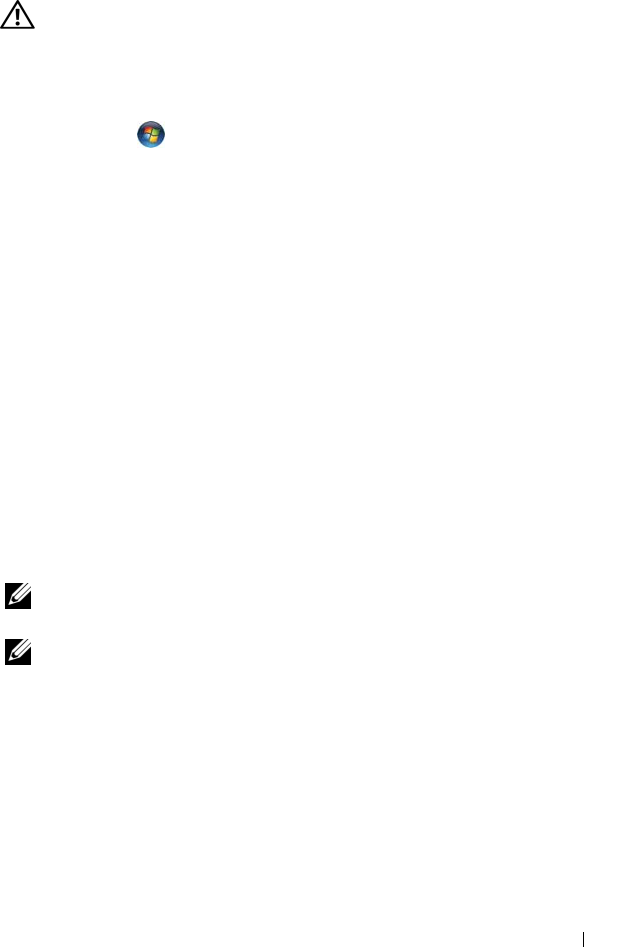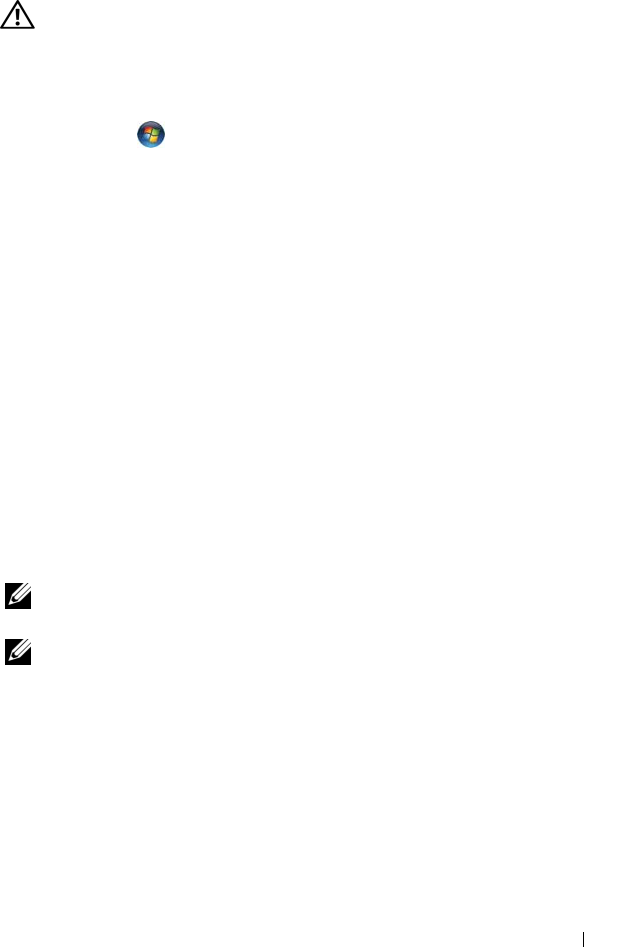
Troubleshooting 99
Drive Problems
CAUTION: Before you begin any of the procedures in this section, follow the
safety instructions in the Product Information Guide.
Fill out the "Diagnostics Checklist" on page 159 as you complete these checks.
ENSURE THAT MICROSOFT
®
WINDOWS
®
RECOGNIZES THE DRIVE —
• Click
Start
and click
Computer
.
If the drive is not listed, perform a full scan with your antivirus software to
check for and remove viruses. Viruses can sometimes prevent Windows from
recognizing the drive.
TEST THE DRIVE —
• Insert another floppy disk, CD, DVD, or BD to eliminate the possibility
that the original media is defective.
• Insert a bootable floppy disk and restart the computer.
CLEAN THE DRIVE OR DISK — See "Cleaning Your Computer" on page 174.
ENSURE THAT THE CD, DVD OR BD MEDIA IS SNAPPED ONTO THE SPINDLE
CHECK THE CABLE CONNECTIONS
RUN THE HARDWARE TROUBLESHOOTER — See "Troubleshooting Software and
Hardware Problems in the Windows Vista™ Operating System" on page 123.
RUN THE DELL DIAGNOSTICS — See "Dell Diagnostics" on page 91.
Optical drive problems
NOTE: High-speed optical drive vibration is normal and may cause noise, which
does not indicate a defect in the drive or the media.
NOTE: Because of different regions worldwide and different disc formats, not all
DVD titles work in all DVD drives.
Problems writing to an optical drive
CLOSE OTHER PROGRAMS — CD-RW, DVD+/-RW, and BD-RE drives must
receive a steady stream of data when writing. If the stream is interrupted, an
error occurs. Try closing all programs before you write to the drive.
TURN OFF SLEEP STATE IN WINDOWS BEFORE WRITING TO A CD/DVD/BD
DISC — See "Using the Sleep Power State" on page 49 for information on
Sleep state.
book.book Page 99 Friday, November 30, 2007 11:28 AM