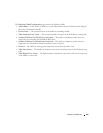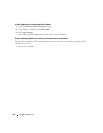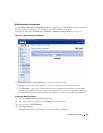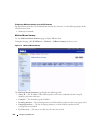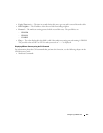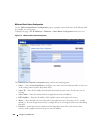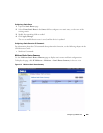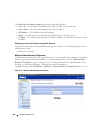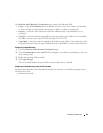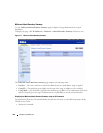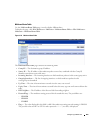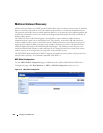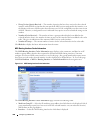Configuring IP Multicast 661
The Multicast Admin Boundary Configuration page contains the following fields:
•
Group
— Select
Create Boundary
from the drop-down menu to create a new admin scope boundary,
or select one of the existing boundary specifications to display or update its configuration.
•
Interface
— Select the router interface for which the administratively scoped boundary is to be
configured.
•
Group IP
— Enter the multicast group address for the start of the range of addresses to be excluded.
The address must be in the range of 239.0.0.0 through 239.255.255.255.
•
Group Mask
— Enter the mask to be applied to the multicast group address. The combination of the
mask and the Group IP gives the range of administratively scoped addresses for the selected interface.
Configuring an Admin Boundary
1.
Open the
Multicast Admin Boundary Configuration
page.
2.
Select
Create Boundary
in the
Group IP
field to configure a new admin scope boundary, or select one
of the existing entries.
3.
Modify the remaining fields as needed.
4.
Click
Apply Changes
.
The new or modified admin scope boundary is saved, and the device is updated.
Configuring an Admin Boundary using the CLI Command
For information about the CLI command that performs this function, see the following chapter in the
CLI Reference Guide:
• Multicast Commands