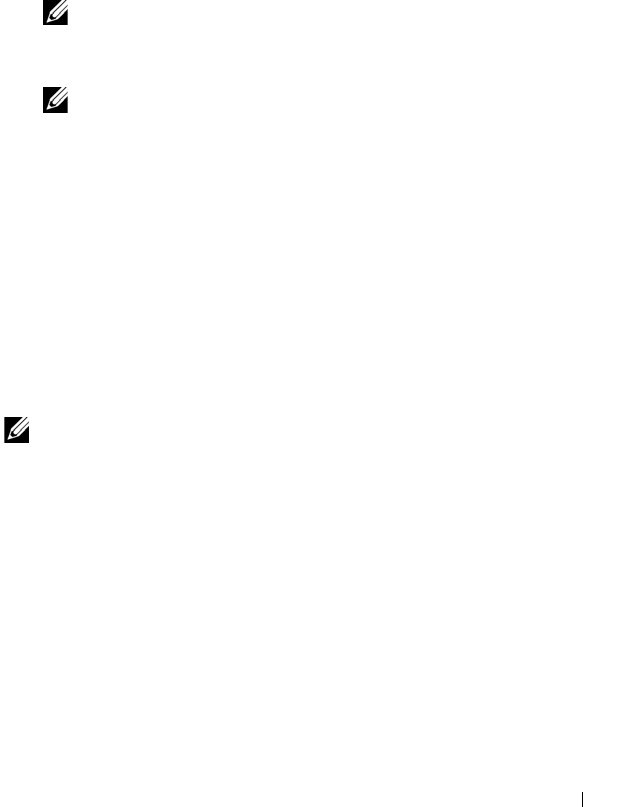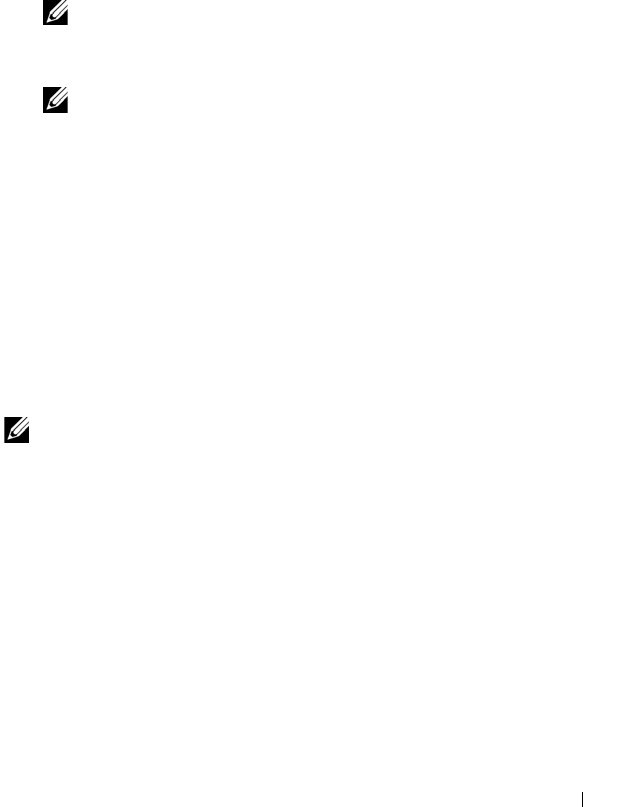
Configuration: Disk Groups and Virtual Disks 127
5
In
Logical unit number
, select a LUN. The supported LUNs are 0
through 255.
6
Select the virtual disk to be mapped in the
Virtual Disk
area.
The
Virtual Disk
area lists the names and capacity of the virtual disks that are
available for mapping based on the selected host group or selected host.
7
Click
Add
.
NOTE: The Add button is inactive until a host group or host, LUN, and virtual
disk are selected.
8
To define additional mappings, repeat step 4 through step 7.
NOTE: After a virtual disk is mapped, it is no longer available in the Virtual
Disk area.
9
Click
Close
.
The mappings are saved. The
Topology
pane and the
Defined Mappings
pane in the
Mappings
tab are updated to reflect the mappings.
Modifying and Removing Host-to-Virtual Disk Mapping
You can modify or remove a host-to-virtual disk mapping for several reasons,
such as an incorrect mapping or reconfiguration of the storage array.
Modifying or removing a host-to-virtual disk mapping applies to both hosts
and host groups.
To modify or remove host to virtual disk mapping:
NOTE: Before you modify or remove a host-to-virtual disk mapping, you must stop
any data access (I/O) to the virtual disks to prevent data loss.
1
In the AMW, select the
Mappings
tab.
2
In the
Defined Mappings
pane, perform one of these actions:
• Select a single virtual disk, and select
Mappings
Change
Mapping.
• Right-click the virtual disk, and select
Change Mapping
from the
pop-up menu.
3
In
Host group or host,
select the appropriate host group or host.
By default, the drop-down list shows the current host group or the host
associated with the selected virtual disk.
book.book Page 127 Tuesday, June 18, 2013 3:03 PM