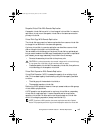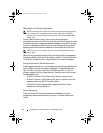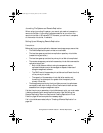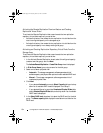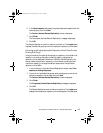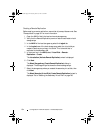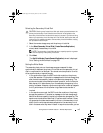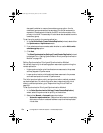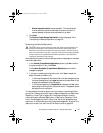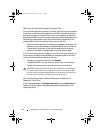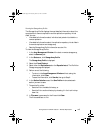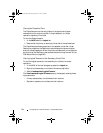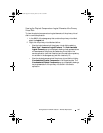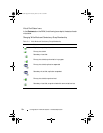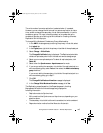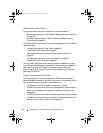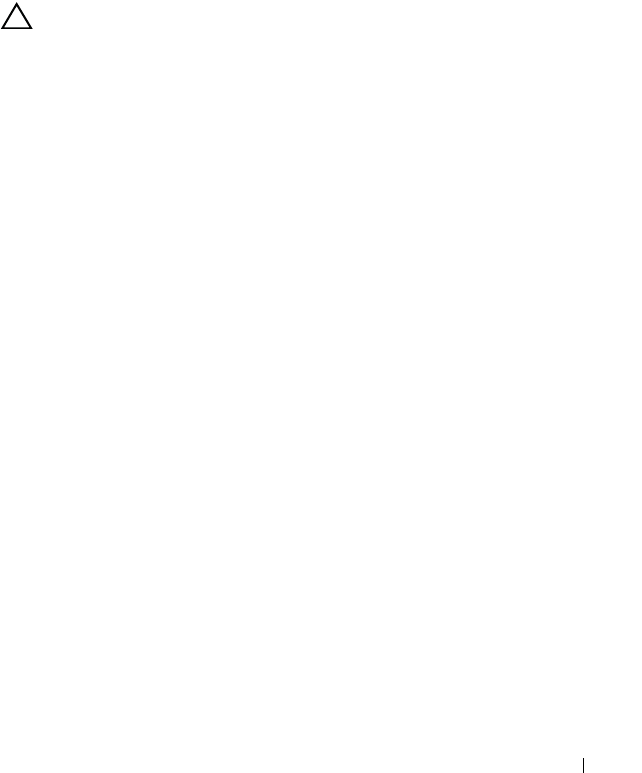
Configuration: Premium Feature— Remote Replication 197
•
Manual resynchronization
(recommended)—The replicated pair
must be manually resynchronized each time communication is
restored between unsynchronized replicated virtual disks.
3
Click
Next
.
The
Preview (Create Remote Replication)
wizard is displayed. Go to
"Completing the Remote Replication" on page 197.
Completing the Remote Replication
CAUTION: Creating a replicated virtual disk pair starts a process between the
primary and secondary virtual disks that overwrites ALL existing data on the
secondary virtual disk and set the disk to read-only access. If you have existing
data on your secondary virtual disk: (1) stop all I/O to the disk, (2) back up the data
and (3) unmount any file systems mounted to the secondary virtual disk before
creating the replicated virtual disk pair.
After selecting the synchronization settings, perform these steps to complete
the remote replication:
1
In the
Preview (Create Remote Replication)
wizard, type
Yes
to confirm
the synchronization. Then, click
Finish
.
The
Creation Successful (Create Remote Replication)
confirmation
message is displayed.
2
If you want to create another replication pair, click
Yes
and repeat the
steps. Otherwise, click
No
to exit.
• In the Array Management Windows of both the local storage array and
the remote storage array, the
Logical
panes show the replicated virtual
disk pairs as members of their disk groups.
• In the local storage array, the
Properties
pane displays the Replication
status as Synchronizing and the Synchronization – Progress bar shows
estimated time to completion.
To view detailed information about the virtual disks in a remote replication,
go to either "Viewing Information About a Remote Replication or Replication
Repository Virtual Disk" on page 198 in the Properties Pane or Viewing
Information about a Remote Replication or Replication Repository Virtual
Disk in the Storage Array Profile. Each virtual disk is also represented by a
status icon in the Devices tab on the Enterprise Management Window. For a
description of each icon, see "Virtual Disk Status Icons" on page 202.
book.book Page 197 Tuesday, June 18, 2013 3:03 PM