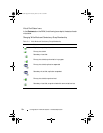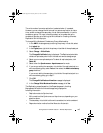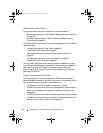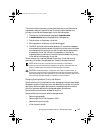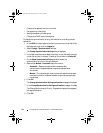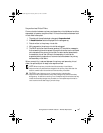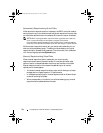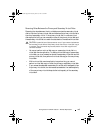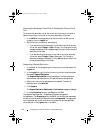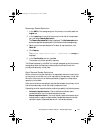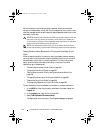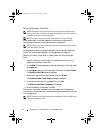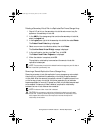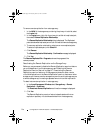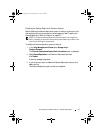210 Configuration: Premium Feature— Remote Replication
Promoting the Secondary Virtual Disk or Demoting the Primary Virtual
Disk
To promote the secondary virtual disk to the role of primary virtual disk, or
demote the primary virtual disk to the role of secondary virtual disk:
1
In the
AMW
of the storage array that contains the virtual disk you are
changing, click the
Logical
tab.
2
Right-click the virtual disk you are changing.
• If you are promoting the secondary virtual disk to the role of primary
virtual disk, select
Change
Role
to Primary. The Change to Primary
message is displayed. Clicking
Yes
reverses the roles of the primary and
secondary virtual disks.
• If you are demoting the primary virtual disk to the role of secondary
virtual disk, select
Change
Role
to Secondary. The Change to
Secondary message is displayed. Clicking
Yes
reverses the roles of the
primary and secondary virtual disks.
Suspending a Remote Replication
1
In the AMW of the storage array with the primary virtual disk, select the
Logical
tab.
2
In the
Logical
tab, right-click the primary virtual disk of a replicated pair,
then select
Suspend Replication
.
The
Suspend Replicated Pair
dialog is displayed. The Replicated pairs
table shows all replicated pairs in the local and remote storage arrays.
3
Select one or more of the replicated pairs to suspend. To select all
replicated pairs, click
Select All
.
4
Click
Suspend.
The
Suspend Replication Relationship - Confirmation
message is displayed.
5
In the
Confirmation
text box, type
Yes
, then click
OK
.
The Suspend Replicated Pair - Progress bar indicates the progress of
the suspension. The Properties pane in the AMW that contains the suspended
primary virtual disk shows the Replication status as Suspended. The suspended
icon is displayed next to both the primary virtual disk icon and the secondary
virtual disk icon in the Logical pane in the AMW.
book.book Page 210 Tuesday, June 18, 2013 3:03 PM