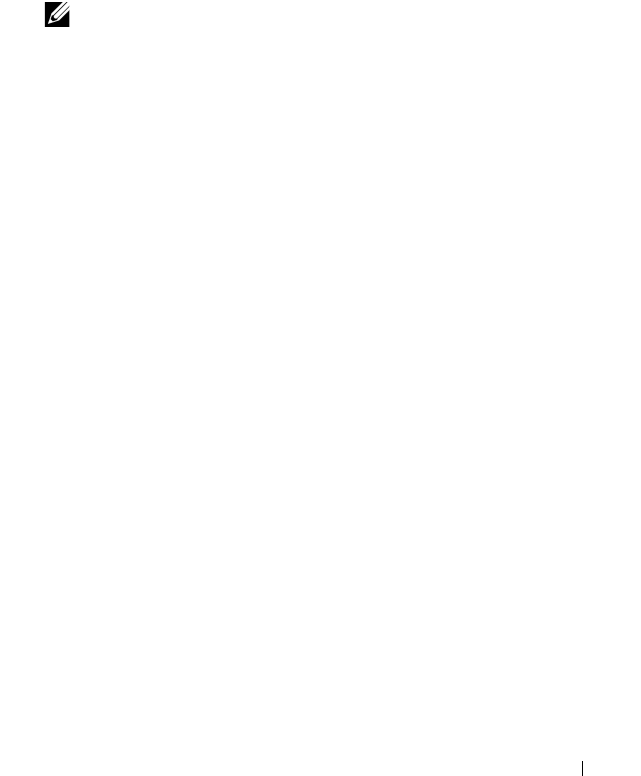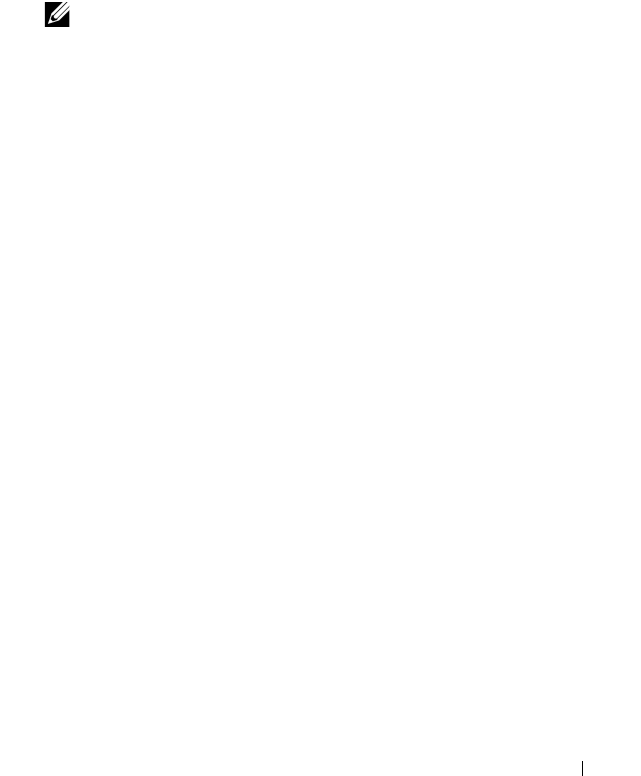
Configuring Port and System Security 575
4.
Configure the Captive Portal settings for each Captive Portal, such as the
verification mode.
5.
Associate interfaces with the Captive Portal instances.
6.
Download the branding images, such as the company logo, to the switch.
The images you download must be accessible from the switch, either on
the system you use to manage the switch or on a server that is on the same
network as the switch.
7.
Customize the authentication, logout, and logout success web pages that a
Captive Portal user will see.
Dell recommends that you use Use Dell OpenManage Administrator to
customize the Captive Portal authentication, logout, and logout success
pages. A
Preview
button is available to allow you to see the pages that a
Captive Portal user will see.
8.
If you use the local database for user authentication, configure the users on
the switch.
9.
If you use a RADIUS server for authentication, add the users to the
database on the RADIUS server.
10.
Associate interfaces with the Captive Portal instances.
11.
Globally enable Captive Portal.
Detailed Configuration Procedures
Use the following steps to perform the Captive Portal configuration:
1.
Configure the RADIUS server information on the switch.
In this example, the RADIUS server IP address is 192.168.2.188, and the
RADIUS server name is luxury-radius.
console#configure
console(config)#radius-server host 192.168.12.182
console(Config-auth-radius)#name luxury-radius
console(Config-auth-radius)#exit
2.
Configure the Captive Portal groups.
NOTE: You must use the web interface to download images.