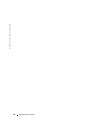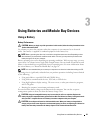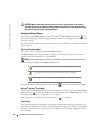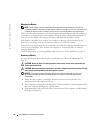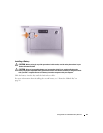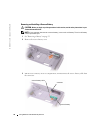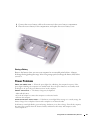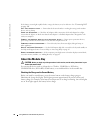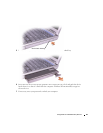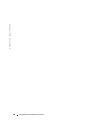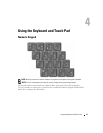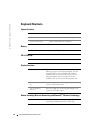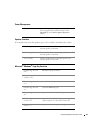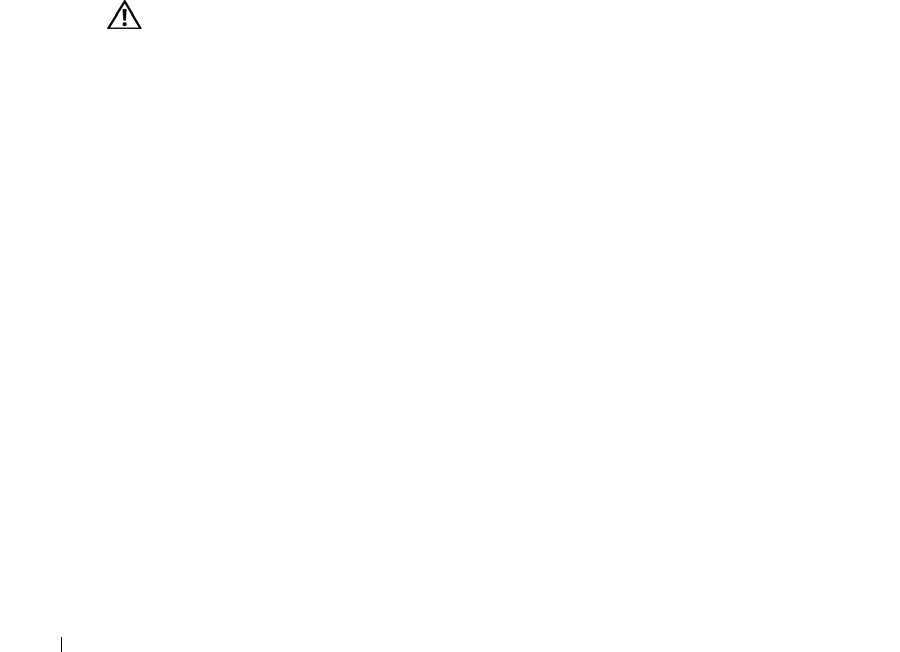
36 Using Batteries and Module Bay Devices
www.dell.com | support.dell.com
If the battery status light rapidly flashes orange, the battery may be defective. See
"Contacting Dell"
on page 100
.
T
EST THE ELECTRICAL OUTLET — Ensure that the electrical outlet is working by testing it with another
device, such as a lamp.
C
HECK THE AC ADAPTER — Check the AC adapter cable connections. If the AC adapter has a light,
ensure that the light is on. Make sure that the AC adapter is a Dell AC adapter that is designed to work
with your computer.
C
ONNECT THE COMPUTER DIRECTLY TO AN ELECTRICAL OUTLET — Bypass power protection devices,
power strips, and the extension cable to verify that the computer turns on.
E
LIMINATE POSSIBLE INTERFERENCE — Turn off nearby fans, fluorescent lights, halogen lamps, or
other appliances.
A
DJUST THE POWER PROPERTIES — See the Dell Inspiron help file or search for the keyword standby in
the Help and Support Center. To access help see "Accessing Help" on page 65.
R
ESEAT THE MEMORY MODULES — If the computer power light turns on but the display remains blank,
reseat the memory modules, see "Adding Memory" on page 81.
About the Module Bay
CAUTION: Before you begin any of the procedures in this section, read the safety instructions in your
Product Information Guide.
You can install devices such as a floppy drive, CD drive, CD-RW drive, DVD drive,
CD-RW/DVD drive, DVD+RW, second battery, or second hard drive in the module bay.
Checking the Charge on the Second Battery
Before you install a second battery, press the status button on the battery charge gauge to
illuminate the charge-level lights. Each light represents approximately 20 percent of the total
battery charge. For example, if the battery has 80 percent of its charge remaining, four of the lights
are on. If no lights appear, the battery has no charge.