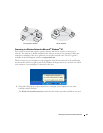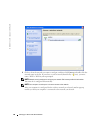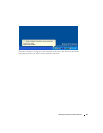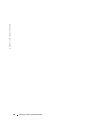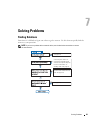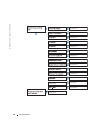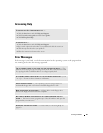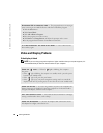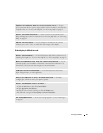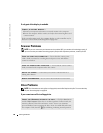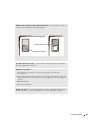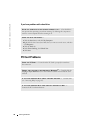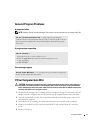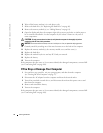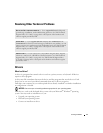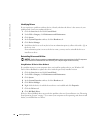Solving Problems 67
If the display is difficult to read
CONNECT THE COMPUTER DIRECTLY TO AN ELECTRICAL OUTLET — Bypass
power protection devices, power strips, and the extension cable to verify that the
computer turns on. To access the help file, see "Accessing Help" on page 65.
ADJUST THE POWER PROPERTIES — Search for the keyword standby in the
Help and Support Center. For instructions on accessing help files, see "Accessing
Help" on page 65.
SWITCH THE VIDEO IMAGE — If your computer is attached to an external
monitor, press <Fn><F8> to switch the video image to the display.
ADJUST THE BRIGHTNESS — See the Dell Inspiron help file for instructions on
adjusting the brightness. To access the help file, see "Accessing Help" on page 65.
MOVE THE SUBWOOFER AWAY FROM THE COMPUTER OR MONITOR — If your
external speaker system includes a subwoofer, ensure that the subwoofer is at
least 60 cm (2 ft) away from the computer or external monitor.
ELIMINATE POSSIBLE INTERFERENCE — Turn off nearby fans, fluorescent
lights, halogen lamps, or other appliances.
ROTATE THE COMPUTER TO FACE A DIFFERENT DIRECTION — Eliminate
sunlight glare, which can cause poor picture quality.
ADJUST THE WINDOWS DISPLAY SETTINGS —
1
Click the
Start
button and click
Control Panel
.
2
Click
Appearance and Themes
.
3
Click the area you want to change or click the
Display
icon.
4
Try different settings for
Color quality
and
Screen resolution
.
SEE "ERROR MESSAGES"—If an error message appears, see "Error Messages"
on page 65.