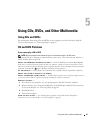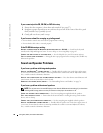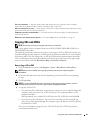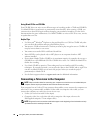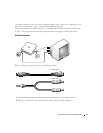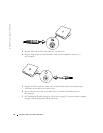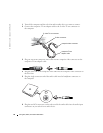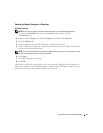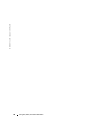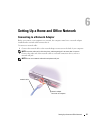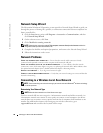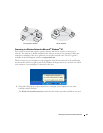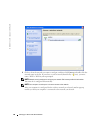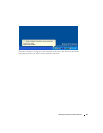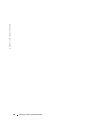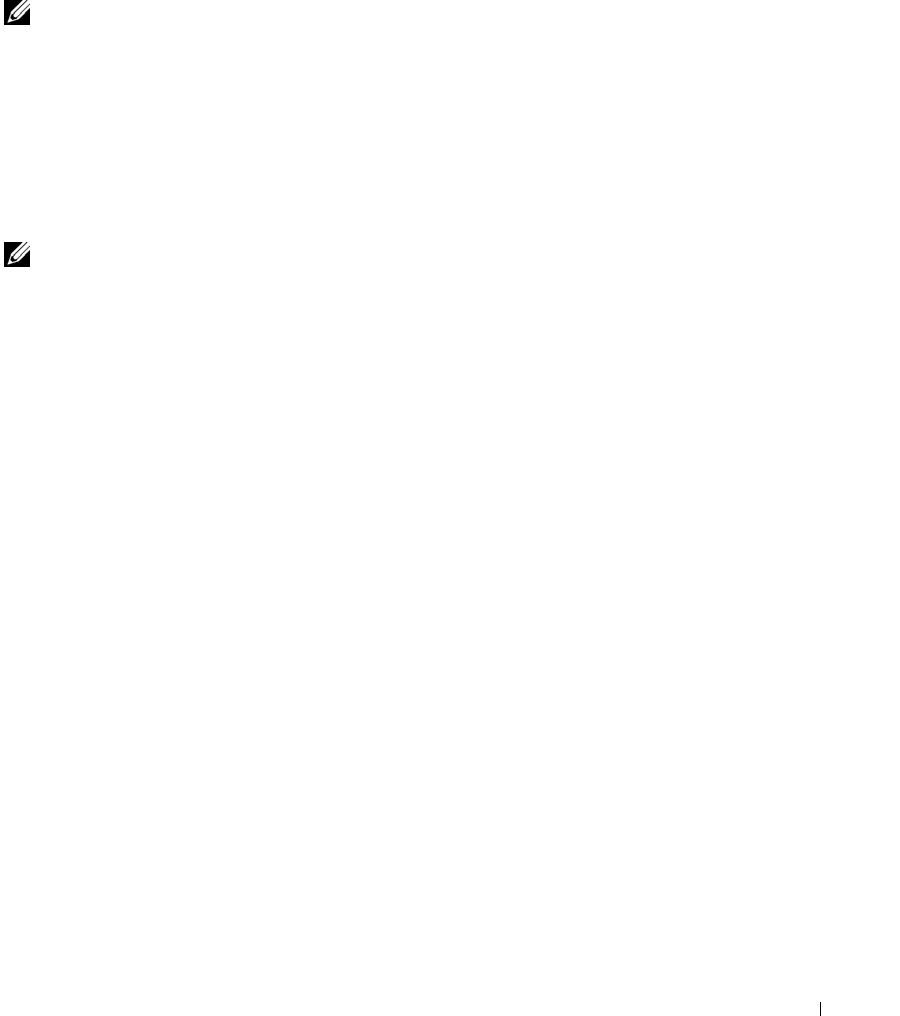
Using CDs, DVDs, and Other Multimedia 55
Enabling the Display Settings for a Television
ATI Video Controller
NOTE: Ensure that you properly connect the television before you enable the display settings.
1
To open the
Control Panel
window, click the
Start
button and then click the
Control Panel
icon.
2
Double-click the
Display
icon, click the
Settings
tab, and then click
Advanced
.
3
Click the
Displays
tab.
4
Click the upper-left corner of the
TV
button to enable the television.
5
To play a DVD on the television, click the small "primary" button (resembles a bull’s-eye) at
the lower left under the
TV
picture.
NOTE: Various programs access the hardware in different ways. You may or may not need to click the
primary button for operations other than playing DVDs.
6
Click
Apply
.
7
Click
Yes
to keep the new settings.
8
Click
OK
.
DVD video is visible only on the display that is set to primary. While the DVD is playing, the
DVD player window on your computer display is blank or (if the DVD player window is set to
full-screen mode) the entire computer display screen is blank.