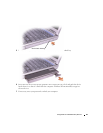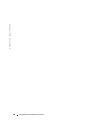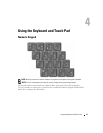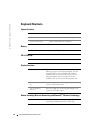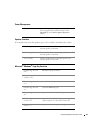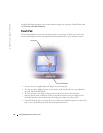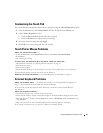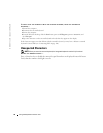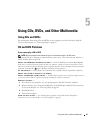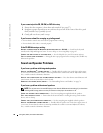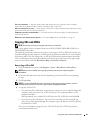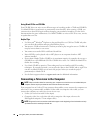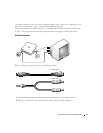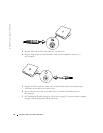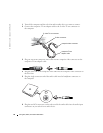Using CDs, DVDs, and Other Multimedia 47
Using CDs, DVDs, and Other Multimedia
Using CDs and DVDs
For information about using CDs and DVDs in your computer, see the Dell Inspiron help file.
To access the help file, see "Accessing Help" on page 65.
CD and DVD Problems
If you cannot play a CD or DVD
NOTE: Because of different worldwide file types, not all DVD titles work in all DVD drives.
High-speed CD drive vibration is normal and may cause noise. This noise does not indicate a
defect with the drive or the CD.
ENSURE THAT WINDOWS
®
RECOGNIZES THE DRIVE — Click the Start button and click My Computer.
If the drive is not listed, perform a full scan with your antivirus software to check for and remove viruses.
Viruses can sometimes prevent Windows from recognizing the drive. Insert a bootable disk and restart the
computer. Verify that the light is blinking, indicating normal operation.
T
RY ANOTHER DISC — Insert another disc to eliminate the possibility that the original disc is defective.
E
NSURE THAT THE CD IS SNAPPED TO THE SPINDLE.
A
DJUST THE WINDOWS VOLUME CONTROL — Double-click the speaker icon in the lower-right corner of
your screen. Ensure that the volume is turned up and that the sound is not muted.
R
EINSTALL THE DRIVE —
1
Save and close any open files, exit any open programs, and shut down the computer.
2
Remove the drive. See "Using the Module Bay" in the
Dell Inspiron
help file for instructions.
To access the help file, see "Accessing Help" on page 65.
3
Reinstall the drive.
4
Turn on the computer.
CLEAN THE DRIVE OR DISC — See "Cleaning Your Computer" in the
Dell Inspiron
help file for
instructions. To access the help file, see "Accessing Help" on page 65.