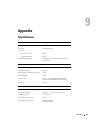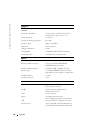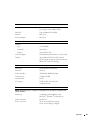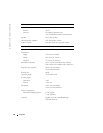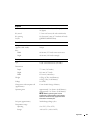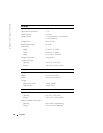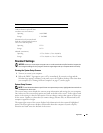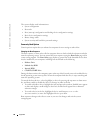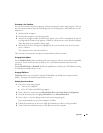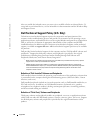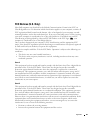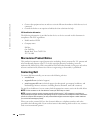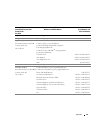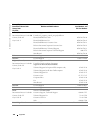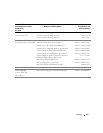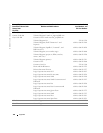Appendix 97
Performing a One-Time Boot
You can set a one-time-only boot sequence without entering the system setup program. (You can
also use this procedure to boot the Dell Diagnostics on the diagnostics utility partition on your
hard drive.)
1
Shut down the computer.
2
Connect the computer to an electrical outlet.
3
Turn on the computer. When the DELL logo appears, press <F12> immediately. If you wait
too long and the Windows logo appears, continue to wait until you see the Windows desktop.
Then shut down your computer and try again.
4
When the boot device list appears, highlight the device from which you want to boot and
press <>Enter>.
The computer boots to the selected device.
The next time you reboot the computer, the normal boot order is restored.
Changing Printer Modes
Set the Parallel Mode option according to the type of printer or device connected to the parallel
connector. To determine the correct mode to use, see the documentation that came with
the device.
Setting Parallel Mode to Disabled disables the parallel port and the port’s LPT address, freeing
its interrupt for another device to use.
Changing COM Ports
Serial Port allows you to map the serial port COM address or disable the serial port and its
address, freeing its interrupt for another device to use.
Enabling the Infrared Sensor
1
Enter the system setup program:
a
Turn on your computer.
b
Press <F2>when the DELL logo appears.
2
Press <Alt><p> until you locate
Infrared Data Port
under
Basic Device Configuration
.
3
Press the down-arrow key to highlight
Disabled
next to
Infrared Data Port
.
4
Press <Esc> to save the changes and exit the system setup program.
If you are prompted to restart your computer, click
Yes
.
5
Follow the instructions on the screen while the infrared sensor driver is being installed.
6
At the end of the installation process, click
Yes
to restart the computer.