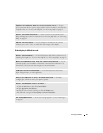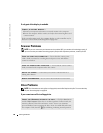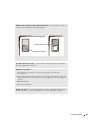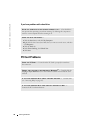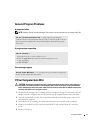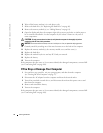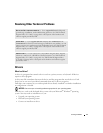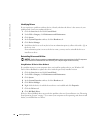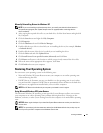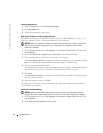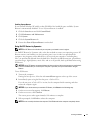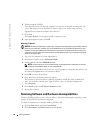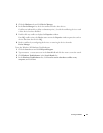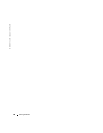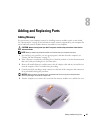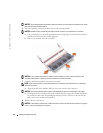Solving Problems 75
Manually Reinstalling Drivers for Windows XP
NOTE: If you are reinstalling an infrared sensor driver, you must first enable the infrared sensor in
the system setup program (see "System Setup Screens" on page 95) before continuing with the
driver installation.
1
After copying the required driver files to your hard drive, click the Start button and right-click
My Computer.
2
Click the
Start
button
and right-click
My Computer
.
3
Click
Properties
.
4
Click the
Hardware
tab and click
Device Manager
.
5
Double-click the type of device for which you are installing the driver (for example,
Modems
or
Infrared devices
).
6
Double-click the name of the device for which you are installing the driver.
7
Click the
Driver
tab and click
Update Driver
.
8
Click
Install from a list or specific location (Advanced)
and click
Next
.
9
Click
Browse
and browse to the location to which you previously extracted the driver files.
10
When the name of the appropriate driver appears, click
Next
.
11
Click
Finish
and restart your computer.
Restoring Your Operating System
You can restore your operating system in the following ways:
• Microsoft Windows XP System Restore returns your computer to an earlier operating state
without affecting data files.
• Dell PC Restore by Symantec restores your hard drive to the operating state it was in when
you purchased the computer. Dell PC Restore permanently deletes all data on the hard drive
and removes any applications installed after you received the computer.
NOTE: Dell PC Restore is available only on computers purchased in certain regions.
Using Microsoft
Windows XP System Restore
The Microsoft Windows XP operating system provides System Restore to allow you to return
your computer to an earlier operating state (without affecting data files) if changes to the
hardware, software, or other system settings have left the computer in an undesirable operating
state.
NOTICE: Make regular backups of your data files. System Restore does not monitor your data files or
recover them.
NOTE: The procedures in this document were written for the Windows default view, so they may not
work if you set your Dell™ computer to the Windows Classic view.