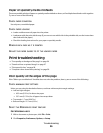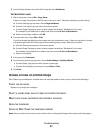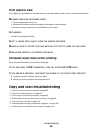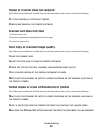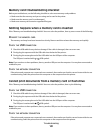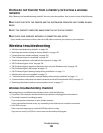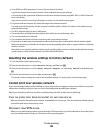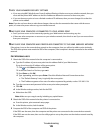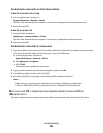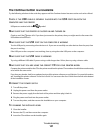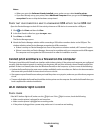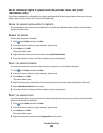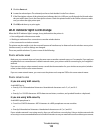MAKE SURE DEMO MODE IS TURNED OFF
Certain printer features are not available when Demo Mode is turned on.
From the printer control panel, navigate to:
> Demo Mode > Off > save the setting
CHECK YOUR WEP KEY OR WPA PASSPHRASE
If your access point is using WEP security, then the WEP key should be:
• Exactly 10 or 26 hexadecimal characters. Hexadecimal characters are A–F, a–f, and 0–9.
or
• Exactly 5 or 13 ASCII characters. ASCII characters are letters, numbers, and symbols found on a keyboard. ASCII
characters in a WEP key are case-sensitive.
If your access point is using WPA or WPA2 security, then the WPA passphrase should be:
• Exactly 64 hexadecimal characters. Hexadecimal characters are A–F, a–f, and 0–9.
or
• From 8 to 63 ASCII characters. ASCII characters are letters, numbers, and symbols found on a keyboard. ASCII
characters in a WPA passphrase are case-sensitive.
Note: If you do not know this information, then see the documentation that came with the wireless network, or
contact the person who set up your wireless network.
CHECK IF YOUR ACCESS POINT HAS AN ASSOCIATION/REGISTRATION BUTTON
Wireless broadband boxes in Europe, the Middle East, and Africa such as LiveBox, AliceBox, N9UF Box, FreeBox, or
Club Internet may require you to press an association/registration button when adding the printer to your wireless
network.
If you are using one of these boxes and need more information, then see the documentation that came with your
box, or contact your Internet Service Provider (ISP).
MOVE YOUR ACCESS POINT AWAY FROM OTHER ELECTRONIC DEVICES
There may be temporary interference from electronic devices such as microwave ovens or other appliances,
cordless phones, baby monitors, and security system cameras. Make sure your access point is not positioned too
closely to these devices.
MOVE THE COMPUTER AND/OR PRINTER CLOSER TO THE ACCESS POINT
The range of your wireless network depends on many factors, including the abilities of your access point and
network adapters. If you are having trouble printing, then try placing the computer and printer no more than
100 feet apart.
CHECK THE WIRELESS SIGNAL QUALITY
Print a network setup page and check the signal quality. If the signal quality is listed as good or excellent, then
another factor is causing the problem.
Troubleshooting
104