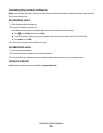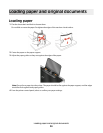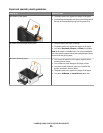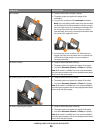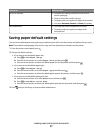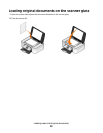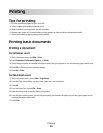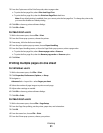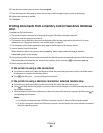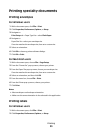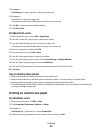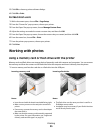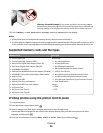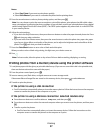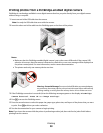3 From the Copies area of the Print Setup tab, select a page order:
• To print the last page first, select Print Last Page First.
• To print the first page first, clear the Print Last Page First check box.
Note: If two-sided printing is enabled, then you cannot print the last page first. To change the print order,
you must first disable two-sided printing.
4 Click OK to close any printer software dialogs.
5 Click OK or Print.
For Macintosh users
1 With a document open, choose File > Print.
2 From the Printer pop-up menu, choose the printer.
3 If necessary, click the disclosure triangle.
4 From the print options pop-up menu, choose Paper Handling.
5 From the Paper Handling menu, or from the Page Order pop-up menu, select a page order:
• To print the last page first, select Reverse page order or Reverse.
• To print the first page first, clear the Reverse page order or Reverse option.
6 Click Print.
Printing multiple pages on one sheet
For Windows users
1 With a document open, click File > Print.
2 Click Properties, Preferences, Options, or Setup.
3 Navigate to:
Advanced tab > Layout list > select Pages per sheet
4 Select the number of page images to print on each page.
5 Adjust other settings as needed.
6 Click OK to close any printer software dialogs.
7 Click OK or Print.
For Macintosh users
1 With a document open, choose File > Page Setup.
2 From the Page Setup dialog, set the printer, paper size, and orientation.
3 Click OK.
4 From the menu bar, choose File > Print.
5 From the Printer pop-up menu, choose your printer.
Printing
31