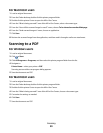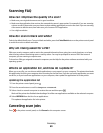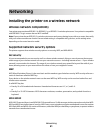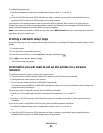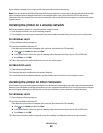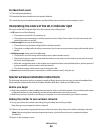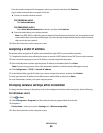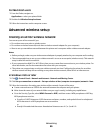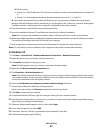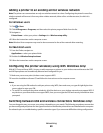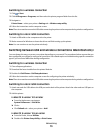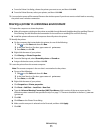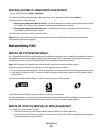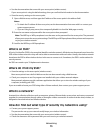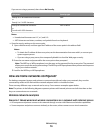WEP keys must be:
• Exactly 5 or 13 ASCII characters. ASCII characters are letters, numbers, and symbols found on a keyboard.
or
• Exactly 10 or 26 hexadecimal characters. Hexadecimal characters are A–F, a–f, and 0–9.
d Write down the password for your network. Make sure you copy it exactly, including any capital letters.
Windows Vista will enable the ad hoc network for you. It will appear in the “Connect to a network” dialog under
“Available networks,” indicating that the computer is configured for the ad hoc network.
4 Close the Windows Control Panel and any remaining windows.
5 Insert the installation software CD, and follow the instructions for wireless installation.
Note: Do not connect the installation or network cables until instructed to do so by the setup software.
6 When the available networks are displayed, provide the network name and the security information you created.
The installer will configure the printer for use with your computer.
7 Store a copy of your network name and security information in a safe place for future reference.
Note: You may need to reconnect Windows Vista computers to the ad hoc network after restarting.
In Windows XP
1 Click Start > Control Panel > Network and Internet Connections > Network Connections.
2 Right-click the icon for your wireless network connection.
3 Click Enable, if it appears in the pop-up menu.
Note: If Disable appears, then your wireless connection is already enabled.
4 Right-click the Wireless Network Connection icon.
5 Click Properties > Wireless Networks tab.
Note: If the Wireless Networks tab does not appear, then your computer has third-party software that controls
your wireless settings. You must use that software to set up the ad hoc wireless network. For more information,
see the documentation for the third-party software.
6 Select the Use Windows to configure my wireless network settings check box.
7 Under Preferred Networks, delete any existing networks.
Select a network, and then click Remove to delete the network from the list.
8 Click Add to create an ad hoc network.
9 In the Network Name (SSID) box, type the name you want to give your wireless network.
10 Write down the network name you chose so you can refer to it when running the wireless setup. Make sure you
copy it exactly, including any capital letters.
11 If Network Authentication appears in the list, then select Open.
12 In the “Data encryption” list, select WEP.
13 If necessary, clear the “The key is provided for me automatically” check box.
14 In the Network Key box, type a WEP key.
Networking
67