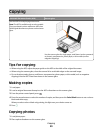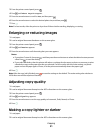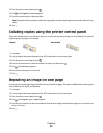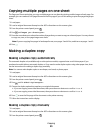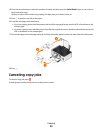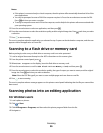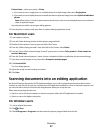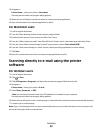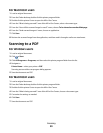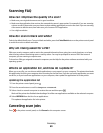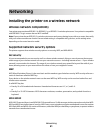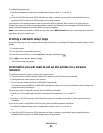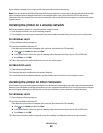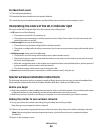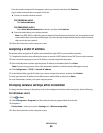4 Navigate to:
Printer Home > select your printer > Document
Scanning starts and the scan progress dialog appears.
5 When the scan is finished, save the document in a word-processing application.
6 Open the document in the selected application to edit it.
For Macintosh users
1 Load an original document.
2 From the Finder desktop, double-click the printer program folder.
3 Double-click the printer Center to open the All-In-One Center.
4 From the “What is being scanned?” area of the All-In-One Center, select a document type other than Photo.
5 From the “How will the scanned image be used?” pop-up menu, choose To be edited (OCR).
6 From the “Send scanned image to” menu, choose a word-processing application to use for editing.
7 Click Scan.
8 Open the scanned document from a word-processing application to edit it.
Scanning directly to e-mail using the printer
software
For Windows users
1 Load an original document.
2 Click or Start.
3 Click All Programs or Programs, and then select the printer program folder from the list.
4 Navigate to:
Printer Home > select your printer > E-mail
5 Select Photo, Document, or PDF.
Note: You can select Document only if an OCR application is installed on your computer.
Scanning starts and the scan progress dialog appears.
6 When the scan is finished, a new e-mail message is created with the scanned document automatically attached.
7 Compose your e-mail message.
Note: If your e-mail program does not open automatically, then you can scan the document to the computer and
then send it through e-mail as an attachment.
Scanning
58