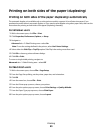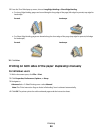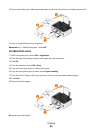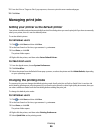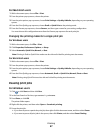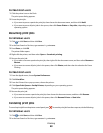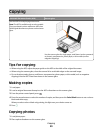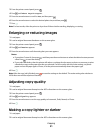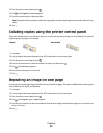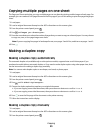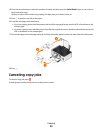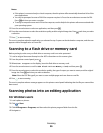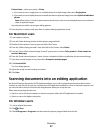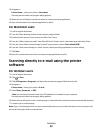3 From the printer control panel, press .
4 Press until Photo Reprint appears.
5 Press the arrow buttons to scroll to Yes, and then press .
6 Press the arrow buttons to select the desired photo size, and then press .
7 Press .
Note: For best results, allow the prints to dry at least 24 hours before stacking, displaying, or storing.
Enlarging or reducing images
1 Load paper.
2 Load an original document facedown on the scanner glass.
3 From the printer control panel, press .
4 Press until Resize appears.
5 Press the arrow buttons until the setting that you want appears.
Notes:
• If you select Custom %, then press , and then press the arrow buttons to select the desired custom percent
value. Press
to save the setting.
• If you select Borderless, then the printer will reduce or enlarge the document or photo as necessary to print
a borderless copy on the paper size that you selected. For best results with this resize setting, use photo
paper and set the paper type to Photo, or let the printer automatically detect the paper type.
6 Press .
Note: After the copy job is finished, press
to reset the settings to the default. The resize setting also switches to
100% after two minutes of printer inactivity.
Adjusting copy quality
1 Load paper.
2 Load an original document faceup into the ADF or facedown on the scanner glass.
3 From the printer control panel, press .
4 Press until Quality appears.
5 Press the arrow buttons to set the copy quality to Automatic, Draft, Normal, or Photo.
6 Press .
Making a copy lighter or darker
1 Load paper.
2 Load an original document faceup into the ADF or facedown on the scanner glass.
Copying
51