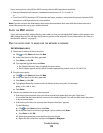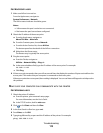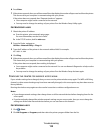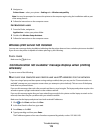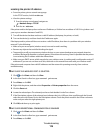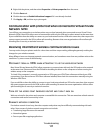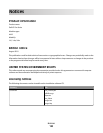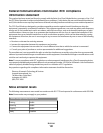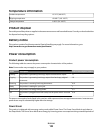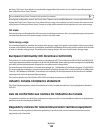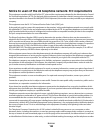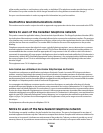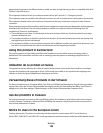Confirm that the IP address is updated by typing the static IP address in the browser address field and checking to
see if the printer Web page reloads. For more information on assigning static IP addresses, see the documentation
that came with your router and operating system.
CHECK FOR KNOWN ISSUES WITH THE ACCESS POINT
Some wireless routers have documented defects that were identified and resolved by the manufacturers. Visit the
company Web site of the router manufacturer. Check for firmware updates and other advice from the manufacturer.
See the documentation that came with your wireless router if you are not sure how to reach the manufacturer Web
site.
CHECK FOR WIRELESS NETWORK ADAPTER UPDATES
If you are having trouble printing from one particular computer, then check the Web site of the manufacturer of
the wireless network adapter card in that computer. It is possible that there is an updated driver available that
could resolve the issue.
CHANGE ALL NETWORK DEVICES TO THE SAME TYPE
While it is possible to successfully mix 802.11b, 802.11g, and 802.11n devices on the same wireless network, the
faster devices will sometimes prevent the slower devices from communicating.
Try turning on only the network devices of the same type and see if network communications improve. If this solves
the problem, then you may want to upgrade your older devices with newer wireless network adapters.
PURCHASE A NEW ROUTER
If your router is several years old, then it may not be fully compatible with the newer wireless devices on your
network. Consider purchasing a newer router that is fully compliant with the 802.11 IEEE specifications.
Troubleshooting
119