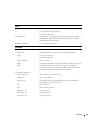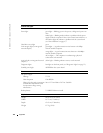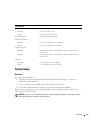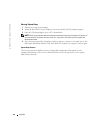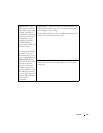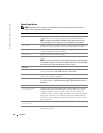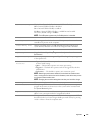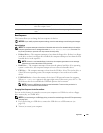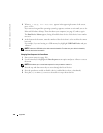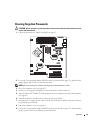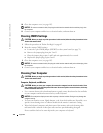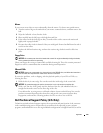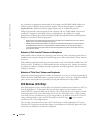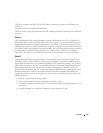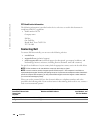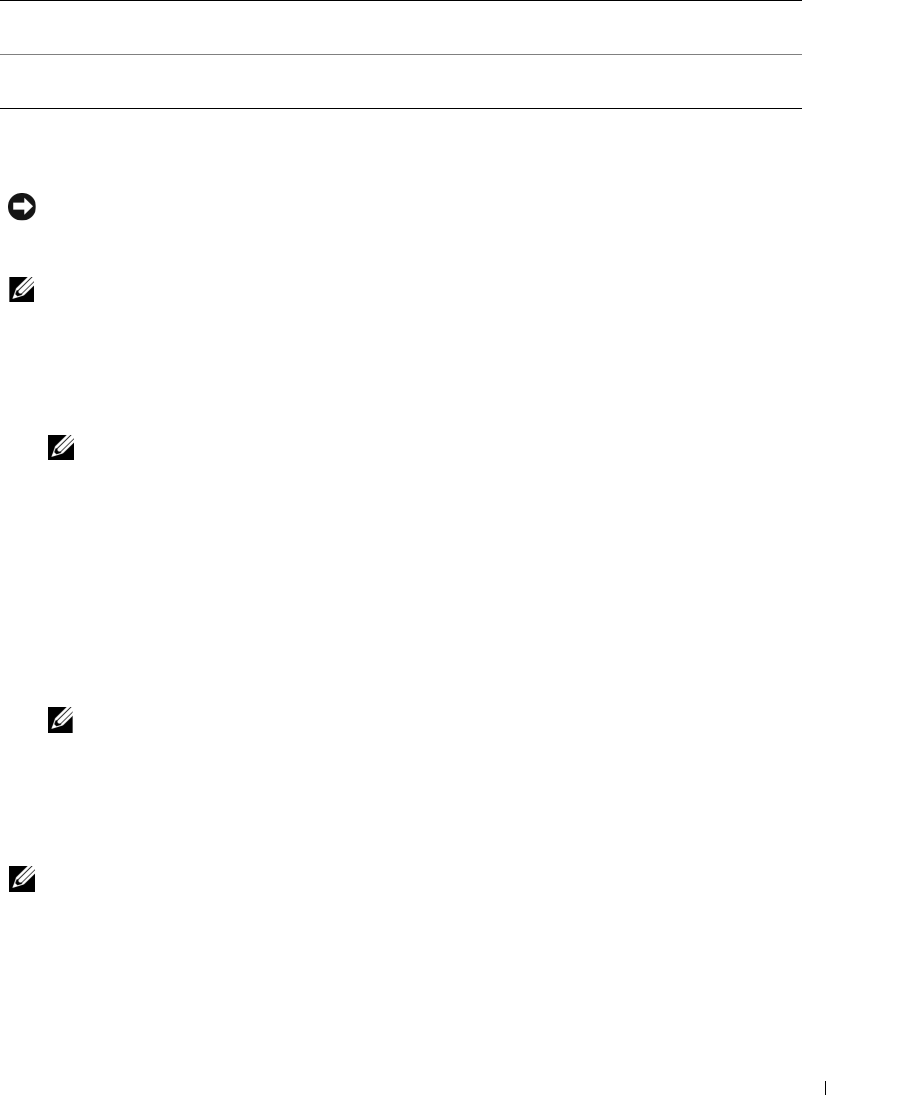
Appendix 119
Boot Sequence
This feature allows you to change the boot sequence for devices.
NOTICE: If you modify any boot sequence settings, save the new settings to avoid losing the changes.
Option Settings
NOTE: The computer attempts to boot from all bootable devices but if no bootable device is found, the
computer generates an error message that states No boot device available. Press the <F1>
key to retry the boot, or press the <F2> key to enter the setup utility.
•
Diskette Drive —
The computer attempts to boot from the floppy drive. If there is no floppy
in the drive or there is no floppy drive installed, the computer attempts to boot from the next
bootable device in the sequence.
NOTE: If there is a non-bootable floppy in the drive, the computer generates an error message.
Follow the on-screen instructions to retry the boot.
•
Hard Drive
— The computer attempts to boot from the primary hard drive. If no operating
system is on the drive, the computer attempts to boot to the next bootable device.
•
CD Drive
— The computer attempts to boot from the CD drive. If no CD is in the drive, or
if the CD has no operating system, the computer attempts to boot to the next bootable
device.
•
USB Flash Device —
Insert the memory device into a USB port and restart the computer.
When
F12 = Boot Menu
appears in the upper-right corner of the screen, press <F12>. The
BIOS detects the device and adds the USB flash option to the boot menu.
NOTE: To boot to a USB device, the device must be bootable. To ensure that your device is
bootable, check the device documentation.
Changing Boot Sequence for the Current Boot
You can use this feature, for example, to restart your computer to a USB device such as a floppy
drive, memory key, or CD-RW drive.
NOTE: If you are booting to a USB floppy drive, you must first set the floppy drive to OFF in system setup
(see page 113).
1
If you are booting to a USB device, connect the USB device to a USB connector (see
page 111).
2
Turn on (or restart) your computer.
POST Hotkeys This option allows you to specify the function keys to display on the screen
when the computer starts.
Keyboard Errors This option disables or enables keyboard error reporting when the computer
starts.