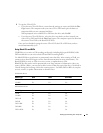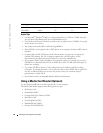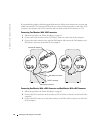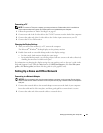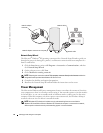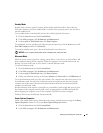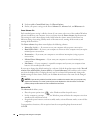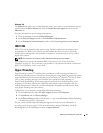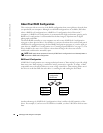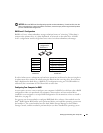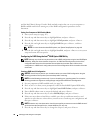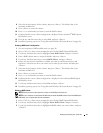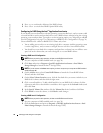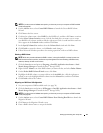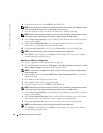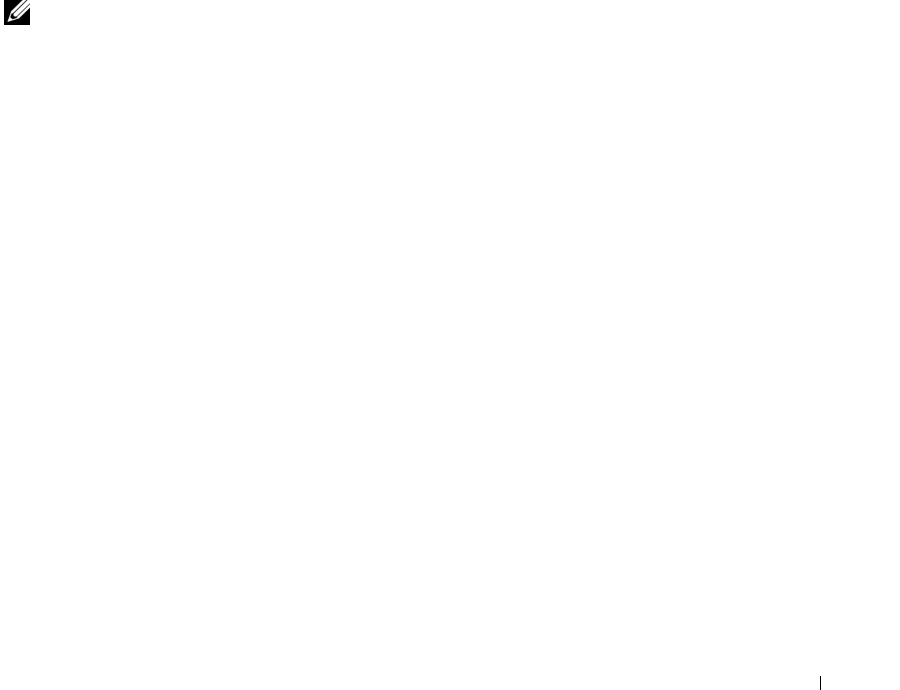
Setting Up and Using Your Computer 27
Hibernate Tab
The
Hibernate
tab allows you to enable hibernate mode. If you want to use the hibernate settings
you defined on the
Power Schemes
tab, click the
Enable hibernate support
check box on the
Hibernate
tab.
For more information on power management options:
1
Click the
Start
button and click
Help and Support
.
2
In the
Help and Support
window, click
Performance and maintenance
.
3
In the
Performance and maintenance
window, click
Conserving power on your computer
.
IEEE 1394
IEEE 1394 is a digital interface that can move large amounts of data between computers and
peripheral devices. IEEE 1394 is ideal for use with multimedia devices because it speeds the
transfer of data and large files, which enables a computer to connect directly to devices such as
digital video cameras.
NOTE: The connector can accept 4-pin IEEE 1394 devices with the use of an adapter.
Your computer may have an optional front IEEE 1394 connector (see "Front View of the
Computer" on page 65). This connector is only available if you purchased an add-in card that uses
IEEE 1394. To purchase a card, contact Dell.
Hyper-Threading
Hyper-Threading is an Intel
®
technology that can enhance overall computer performance by
allowing one physical processor to function as two logical processors, capable of performing certain
tasks simultaneously. It is recommended that you use the Microsoft
®
Windows
®
XP Service Pack 1
(SP1) or later operating system because Windows XP is optimized to take advantage of
Hyper-Threading technology. While many programs can benefit from Hyper-Threading, some
programs have not been optimized for Hyper-Threading and may require an update from the
software manufacturer. Contact the software manufacturer for updates and information about
using Hyper-Threading with your software.
To determine if your computer is using Hyper-Threading technology:
1
Click the
Start
button, right-click
My Computer
, and then click
Properties
.
2
Click
Hardware
and click
Device Manager
.
3
In the
Device Manager
window, click the plus (+) sign next to
Processors
. If Hyper-Threading
is enabled, the processor is listed twice.
You can enable or disable Hyper-Threading through system setup. For more information on
accessing system setup, see page 114. For more information on Hyper-Threading, search the
Knowledge Base on the Dell Support website at
support.dell.com
.