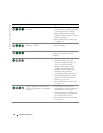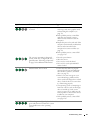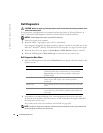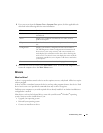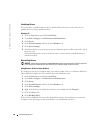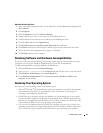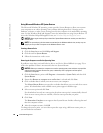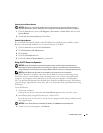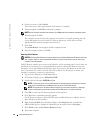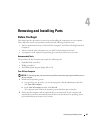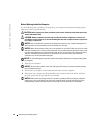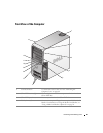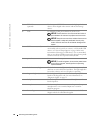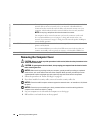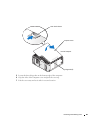62 Troubleshooting Tools
www.dell.com | support.dell.com
4
On the next screen, click
Confirm
.
The restore process takes approximately 6–10 minutes to complete.
5
When prompted, click
Finish
to reboot the computer.
NOTE: Do not manually shut down the computer. Click Finish and let the computer completely reboot.
6
When prompted, click
Yes
.
The computer restarts. Because the computer is restored to its original operating state, the
screens that appear, such as the End User License Agreement, are the same ones that
appeared the first time the computer was turned on.
7
Click
Next
.
The
System Restore
screen appears and the computer restarts.
8
After the computer restarts, click
OK
.
Removing Dell PC Restore
NOTICE: Removing Dell PC Restore from the hard drive permanently deletes the PC Restore utility from
your computer. After you have removed Dell PC Restore, you will not be able to use it to restore your
computer’s operating system.
Dell PC Restore enables you to restore your hard drive to the operating state it was in when you
purchased your computer. It is recommended that you do not remove PC Restore from your
computer, even to gain additional hard-drive space. If you remove PC Restore from the hard
drive, you cannot ever recall it, and you will never be able to use PC Restore to return your
computer’s operating system to its original state.
1
Log on to the computer as a local administrator.
2
In Windows Explorer, go to
c:\dell\utilities\DSR
.
3
Double-click the filename
DSRIRRemv2.exe
.
NOTE: If you do not log on as a local administrator, a message appears stating that you that you
must log on as administrator. Click Quit, and then log on as a local administrator.
NOTE: If the partition for PC Restore does not exist on your computer’s hard drive, a message
appears stating that the partition was not found. Click Quit; there is no partition to delete.
4
Click
OK
to remove the PC Restore partition on the hard drive.
5
Click
Yes
when a confirmation message appears.
The PC Restore partition is deleted and the newly available disk space is added to the free
space allocation on the hard drive.
6
Right-click
Local Disk (C)
in Windows Explorer, click
Properties
, and verify that the
additional disk space is available as indicated by the increased value for
Free Space
.
7
Click
Finish
to close the
PC Restore Removal
window.
8
Restart the computer.