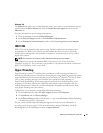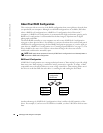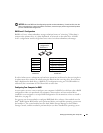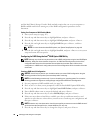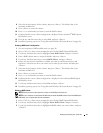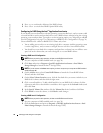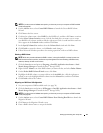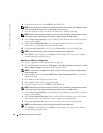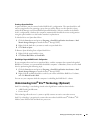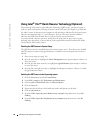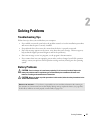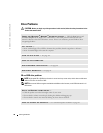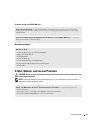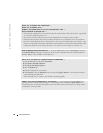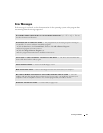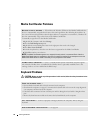Setting Up and Using Your Computer 35
Creating a Spare Hard Drive
A spare hard drive may be created with a RAID level 1 configuration. The spare hard drive will
not be recognized by the operating system, but you will be able to see the spare drive from
within Disk Manager or the Intel RAID Option ROM utility. When a member of the RAID
level 1 configuration is broken, the computer automatically rebuilds the mirror configuration
using the spare hard drive as the broken member’s replacement.
To Mark a Drive as a Spare Hard Drive:
1
Click the
Start
button and point to
Programs
→
Intel(R) Application Accelerator
→
Intel
Matrix Storage Manager
to launch the Intel
®
Storage Utility.
2
Right-click the hard drive you want to mark as a spare hard drive.
3
Click
Mark as Spare
.
To Remove Spare Marking From a Spare Hard Drive:
1
Right-click the spare hard drive icon.
2
Click
Reset Hard Drive to Non-RAID
Rebuilding a Degraded RAID Level 1 Configuration
If your computer does not have a spare hard drive, and the computer has reported a degraded
RAID level 1 volume, you can manually rebuild the computer’s redundancy mirror to a new hard
drive by performing the following steps:
1
Click the
Start
button and point to
Programs
→
Intel(R) Application Accelerator
→
Intel
Matrix Storage Manager
to launch the Intel
®
Storage Utility.
2
Right-click the available hard drive to which you want to rebuild the RAID level 1 volume,
and click
Rebuild to this Disk
.
You can use your computer while the computer is rebuilding the RAID level 1 volume.
Understanding Intel
®
Viiv™ Technology (Optional)
Intel Viiv technology is a technology aimed at the digital home enthusiast that includes:
• A BIOS with Quick Resume
• Device drivers
This technology allows the user’s system to quickly return to an active state after non-use
Intel Viiv technology is an option for systems that are ordered with Microsoft
®
Windows
®
XP
Media Center Edition 2005 and dual core processors.